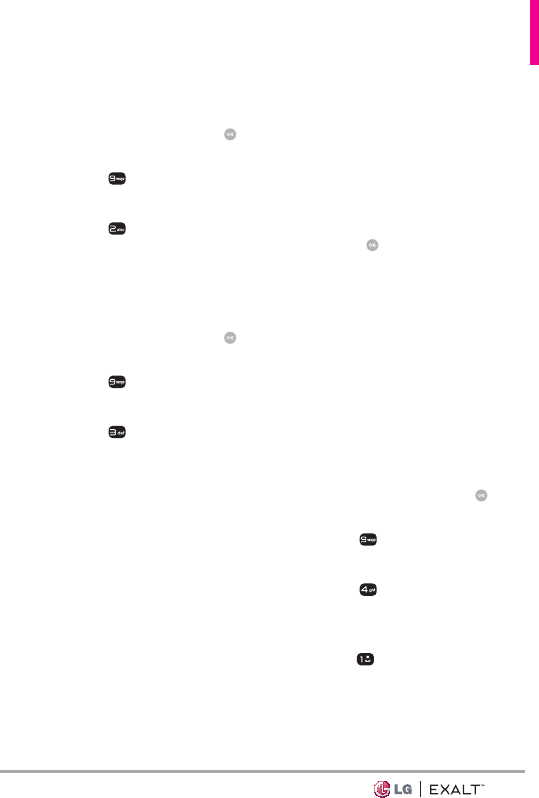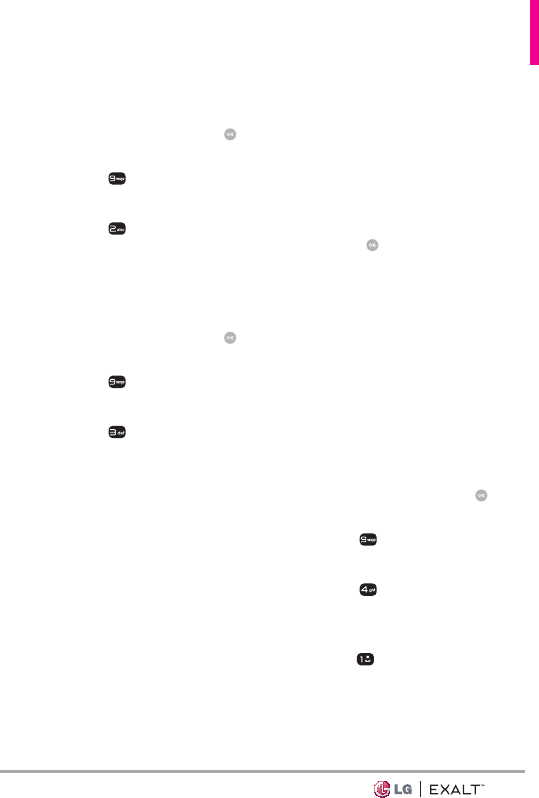
73
Version, ESN, Warranty Date Code
and Operating System.
1. Open the flip and press
[MENU].
2. Press
Settings & Tools.
3. Select Phone Info.
4. Press
SW/HW Version.
11.3 Icon Glossary
Allows you to view all the icons and
their meanings.
1. Open the flip and press
[MENU].
2. Press
Settings & Tools.
3. Select Phone Info.
4. Press
Icon Glossary.
5. Select a subcategory to view
the icons.
11.4 Software Update
This feature gives your phone
the ability to upgrade to the
latest software and keeps your
phone operating with the latest
features without visiting a Verizon
Wireless Communications Store
for the upgrade. You can either be
notified automatically that there
is an updated version of software
available for your phone, or you
can manually check to see if there
are any updates available for you
to download.
Automatic Update
Your phone will receive a
notification that there is an
updated version of software
available to be downloaded. You
can press
when notified that
a download is available or it can
happen automatically. Once the
download is complete you may,
depending on the nature of
the update, have three options
available: Accept the update, Defer
the update, or Reject the update.
NOTE During the update you cannot
make or receive phone calls, including
911 calls, or text messages.
Manual Update
1. Open the flip and press
[MENU].
2. Press
Settings & Tools.
3. Select Phone Info.
4. Press
Software Update.
The two options shown will be
Status and Check New.
Press
Status to see the
status of a download or update
and see information on the last
successful update. If updates
have not yet been performed,