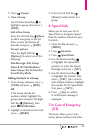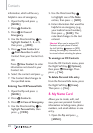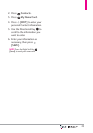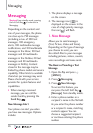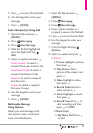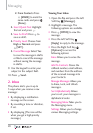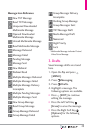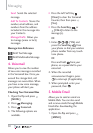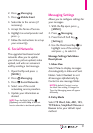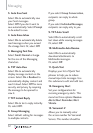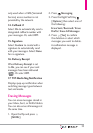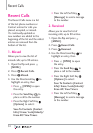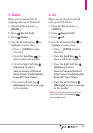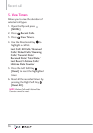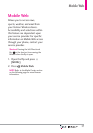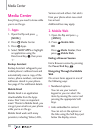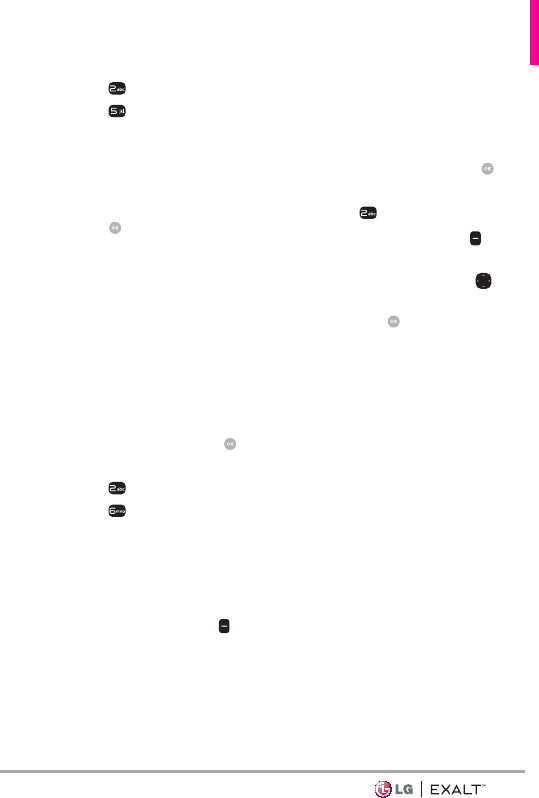
31
2. Press Messaging.
3. Press
Mobile Email.
4. Subscribe to the service (if
necessary).
5. Accept the Terms of Service.
6. Highlight an email provider and
press
.
7. Follow the instructions to set up
your account(s).
6. Social Networks
The upgraded text-based social
networks allow you to update
your status, picture upload, video
upload, and write on someone’s
wall by sending a text message.
1. Open the flip and press
[MENU].
2. Press
Messaging.
3. Press
Social Networks.
4. Select one of the social
networking service providers.
5. Update your information as
desired.
NOTE Press the Right Soft Key
[Options] and select Help to find out
how to subscribe to text-based updates.
Messaging Settings
Allows you to configure settings for
your messages.
1. With the flip open, press
[MENU].
2. Press
Messaging.
3. Press the Left Soft Key
[Settings].
4. Use the Directional Key
to
highlight one of the settings
and press
to select it.
Message Settings Sub-Menu
Descriptions
1. Inbox View
Select Time to display messages
chronologically in Inbox and Sent
folders. Select Contact to sort
all messages alphabetically by
Contact in one message folder.
NOTE By default, Contact is set as
the Inbox View setting. If changed to
Time, the Messaging menu will appear
differently.
2. Entry Mode
Select T9 Word, Abc, ABC, 123,
T9 Palabra, Simplified Chinese or
Korean to be your default input
method.