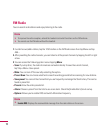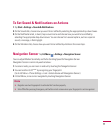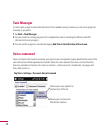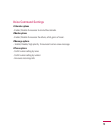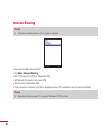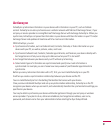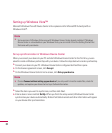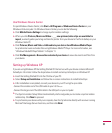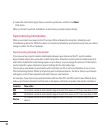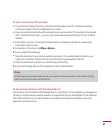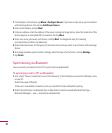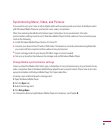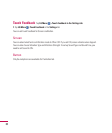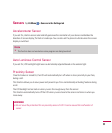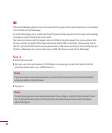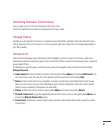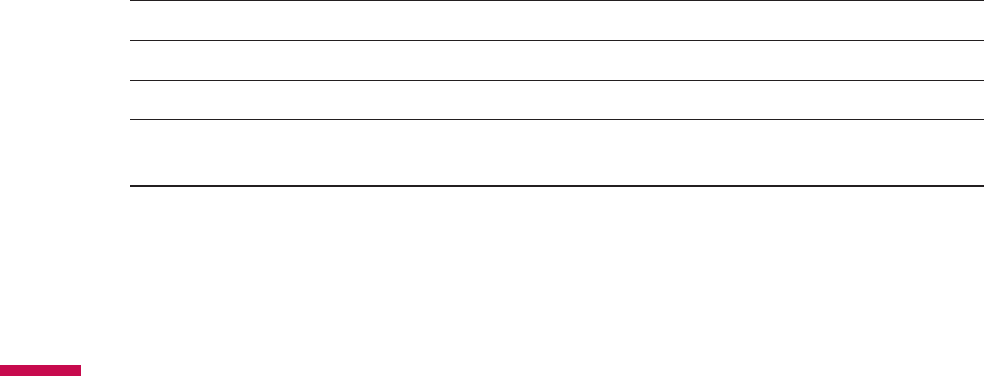
84
v
Select the information types that you want to synchronize, and then click
Next
.
Click Finish.
When you finish the wizard, ActiveSync synchronizes your device automatically.
Synchronizing Information
When you connect your device to the PC using a USB or a Bluetooth connection, ActiveSync will
immediately synchronize. While the device is connected, ActiveSync synchronizes every time you make a
change on either the PC or the device.
Synchronizing Outlook information
If you have set up a synchronization relationship between your device and the PC, synchronization
keeps Outlook information up-to-date on both computers. ActiveSync synchronizes a limited amount of
information by default to save storage space on your device. You can change the amount of information
synchronized for a given information type in Settings for the information type.
You can set up your device to synchronize with more than one PC or with a combination of one or more
PCs and Exchange Server. When synchronizing with multiple computers, the items that you synchronize
will appear on all of the computers with which they are synchronized.
For example, if you have set up synchronization with two PCs (PC1 and PC2), which have different items,
and you synchronize Contacts and Calendar on the device with both computers, the result is as follows:
Location New state
PC1
All Outlook contacts and calendar appointments that were on PC2 are now also on PC1.
PC2
All Outlook contacts and calendar appointments that were on PC1 are now also on PC2.
Device
All Outlook contacts and calendar appointments from both PC1 and PC2 are on the
device.