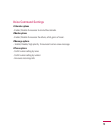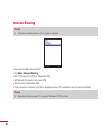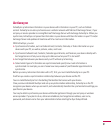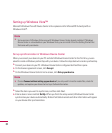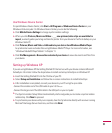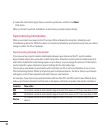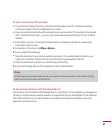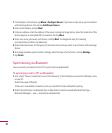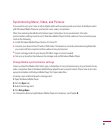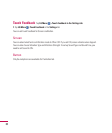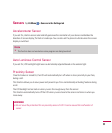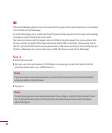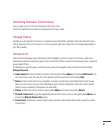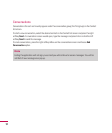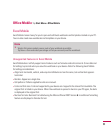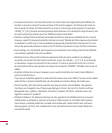87
Synchronizing Music, Video, and Pictures
If you want to carry your music or other digital media with you along while you travel, ActiveSync works
with Windows Media Player to synchronize music, video, and pictures.
Other than selecting the Media information type in ActiveSync to be synchronized, all media
synchronization settings must be set in Windows Media Player. Before media can be synchronized, you
must do the following:
v
Install Windows Media Player Version 10 on the PC.
v
Connect your device to the PC with a USB cable. If the device is currently connected using Bluetooth,
you must end that connection before media can be synchronized.
v
Insert a storage card into your device (32 MB or larger is recommended).
v
Set up a sync partnership between the storage card and Windows Media Player.
Change Media synchronization settings
Once you select the Media information type in ActiveSync to be synchronized, any of your favorite music,
video, and picture files in Windows Media Player playlists can be synchronized. All you have to do is set
up synchronization in Windows Media Player for those media files.
To set up a sync relationship with a storage card
1.
Open Windows Media Player.
2.
Click the
Sync
tab.
3.
Select the storage card.
4.
Click
Set up Sync
.
For information about using Windows Media Player on the device, see Chapter
8.