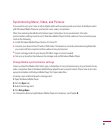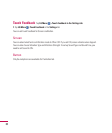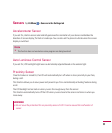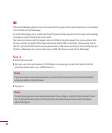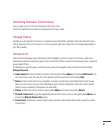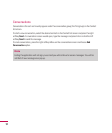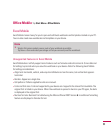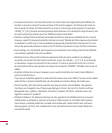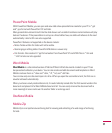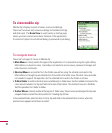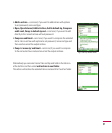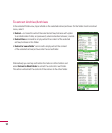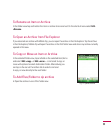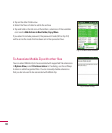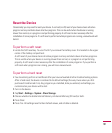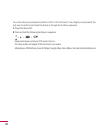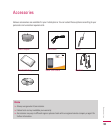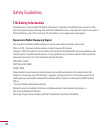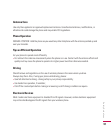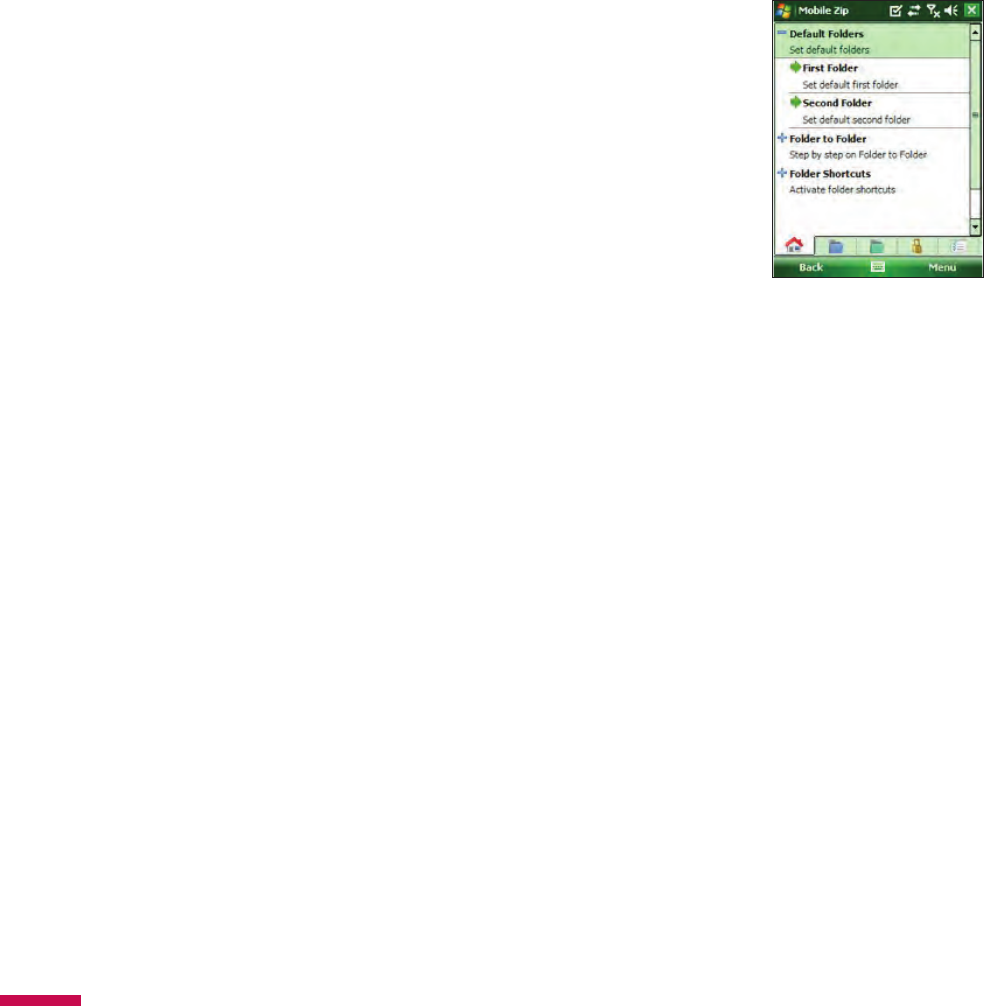
96
To view mobile zip
Mobile Zip’s display consists of views, menus and dialogs.
There are five views and numerous dialogs to facilitate settings
and data input. The
Home View
is used mainly as startup page
where you learn and set some basic features of the application.
It consists of options to set default dialog in password input dialog.
To navigate menus
There are four types of menus in Mobile Zip:
•
Main Menu
is clearly visible throughout the application. It is accessible using the right softkey.
Main Menu is a dynamic menu. It provides commands to access views, password manager and
other dynamic commands.
•
Shortcut Menu
is accessible from the folder view either using the related command in the
Main Menu or through tap-and-hold action from within the folder view. Shortcut menu provides
commands to support file operation for the selected items within the folder or archive.
•
To Next Folder
is another shortcut menu available only in folder view. Use the related command in the
main menu to activate it or tap and hold on the icon of the tab bar. This shortcut menu is to facilitate
fast file operation from folder to folder.
•
Toolbar Menus
is clearly visible at the top bar of folder view. These menus are designed to help user
navigate folders and sort the items within II.2. Creating Zip Archive
In the selected folder, select an item or items, tap and hold on the selected item or items, when the
shortcut menu appears scroll down to select: