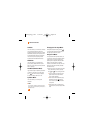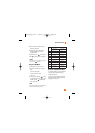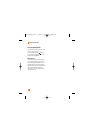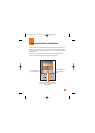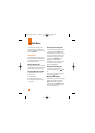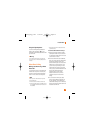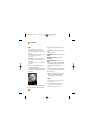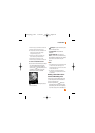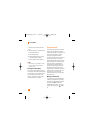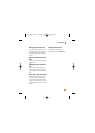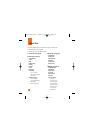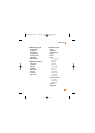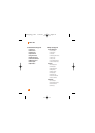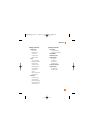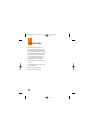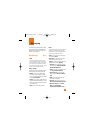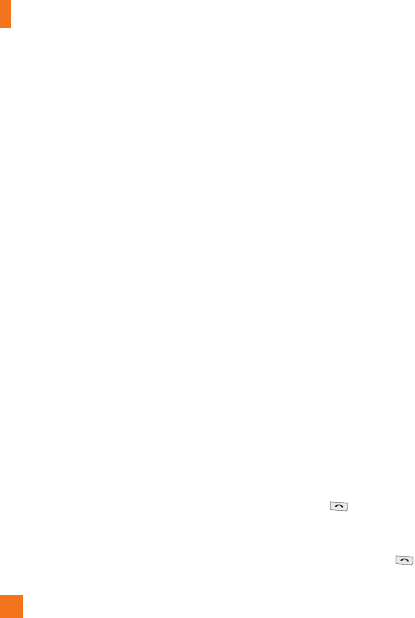
30
In-Call Menu
will not be able to select from this menu
item.)
2. This screen provides you with three options
to make a Video Share Call:
a. Enter a number directly.
b. Select a number from the list of recent
video sharers (last five numbers).
c. Select a number from the contact list.
n Note
• If the other party is not available for a Video
Share Call, then the call will remain as a
normal voice call.
Saving your Video Share
You can save your Video Share session if you
are the sender. There will be a prompt asking if
you would like to save or discard the video at
the end of the Video Share session. If you
choose to save the video, it will be saved in
the "My Stuff," folder in your phone.
Conference Calls
The conference service provides you with the
ability to have a simultaneous conversation
with more than one caller. The conference call
feature can be used only if your network
service provider supports this feature.
A conference call can only be set up when you
have one call active and one call on hold,
meaning both calls must have been answered.
Once a conference call is set up, calls may be
added, disconnected or separated (that is,
removed from the conference call but still
connected to you) by the person who set up
the conference call. These options are all
available from the In-Call menu. The maximum
number of callers in a conference call is five.
Once started, you are in control of the
conference call, and only you can add calls to
the conference call.
Making a Second Call
You can make a second call while currently on
a call simply by entering the second number
and pressing the [SEND] key. When the
second call is connected, the first call is
automatically placed on hold. You can swap
between calls, by pressing the [SEND]
key.
CU720_Eng_1108 11/8/07 4:18 PM Page 30