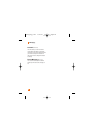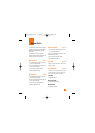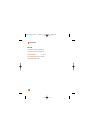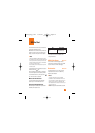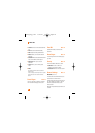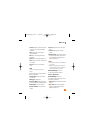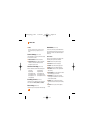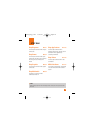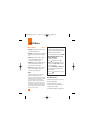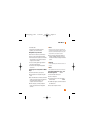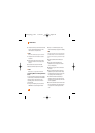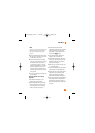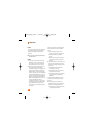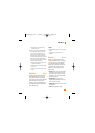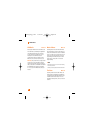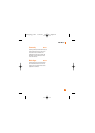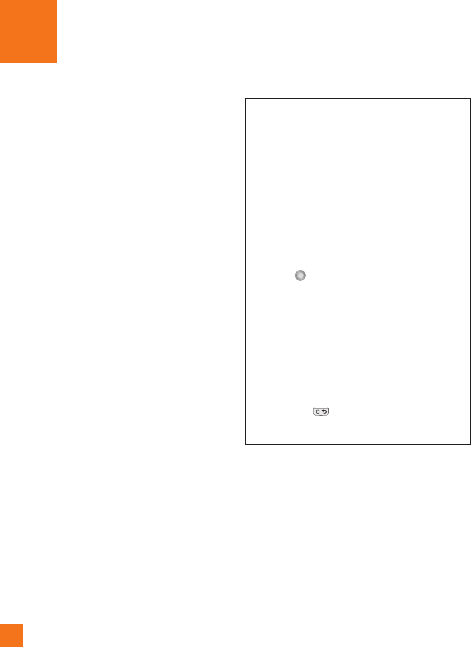
56
AT&T Music
Music Player
Menu 6.1
] All Songs: You can view the entire songs in
the internal/external memory.
] Playlists: You can create your own playlists
by choosing songs from the All Songs menu
list.
] Artists: Shows the list of artists of all the
songs in internal/external memory, and
shows the song of chosen artist.
] Albums: Shows the list of albums of all the
songs in internal/external memory, and
shows the song of chosen album.
] Genres: Shows the list of genres of all the
songs in internal/external memory, and
shows the song of chosen genre.
n Note
Copyrights of music files may be protected by
copyright and intellectual property laws.
Therefore, it may be required to obtain necessary
permissions or licenses before you can reproduce
or copy the materials. In some countries,
national law prohibits copying of copyrighted
materials for personal archive as well. Prior to
downloading or copying the files, please ensure
that you adhere to the applicable laws and laws
of corresponding countries or regions regarding
the Terms of Use of materials.
Playing Music
To listen to music that you have transferred
to your phone, follow these quick easy steps:
Playing Music with the Slide Open
1. Press the left soft key Menu, select AT&T
Music(6), Music Player(1), then All
Songs or Playists(2).
Select a song or playlist.
2. Press to play/pause. Press up or
down on the Navigation Key to change
the volume, and left or right to go to the
previous or next song.
3. Press the Left Soft Key for Minimize to
access other phone functionality while
music is playing.
4. Press the key to browse for a song or
playlist again.
Adding Music To Your Handset
Before You Get Started
To transfer music from your PC to your device,
you will need the following:
• Windows Media Player 10 or above
• Music on your PC in one of these formats:
MP3, AAC, AAC+ or WMA
• A MicroSD card (supports up to 4GB cards)
CU720_Eng_1108 11/8/07 4:18 PM Page 56