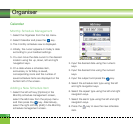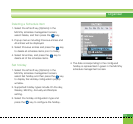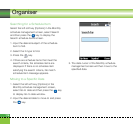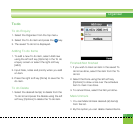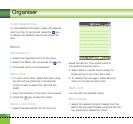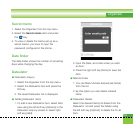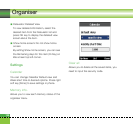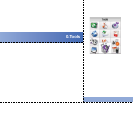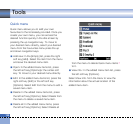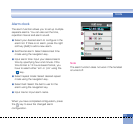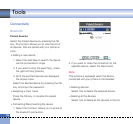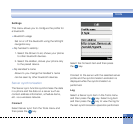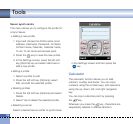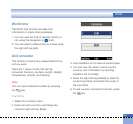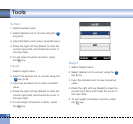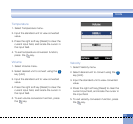122
Tools
Quick menu
Quick menu allows you to add your own
favourites to the list already provided. Once you
create your own menu, you can access the
desired function quickly in the idle screen by
pressing the up navigation key. To move to
your desired menu directly, select your desired
menu from the Favourites menu press the up
and down navigation keys.
a Add new: In the [Empty] list, press the right
soft key [Add]. Select the item from the menu
and save the desired menu item.
a Open: In the added menu items list, press
the left soft key [Options]or the center soft
key. To move to your desired menu directly.
a Edit: In the added menu items list, press the
right soft key [Edit] or the left soft key
[Options]. Select Edit from the menu to edit a
saved menu item.
a Delete: In the added menu items list, press
the left soft key [Options]. Select Delete from
the menu to delete a saved menu item.
a Delete all: In the added menu items, press
the left soft key [Options]. Select Delete all
from the menu to delete Quick menu items 7
to 0.
a View info.: In the added menu item list, press
the left soft key [Options].
Select View info. from the menu to view the
information about the actual location of the
added menu item.