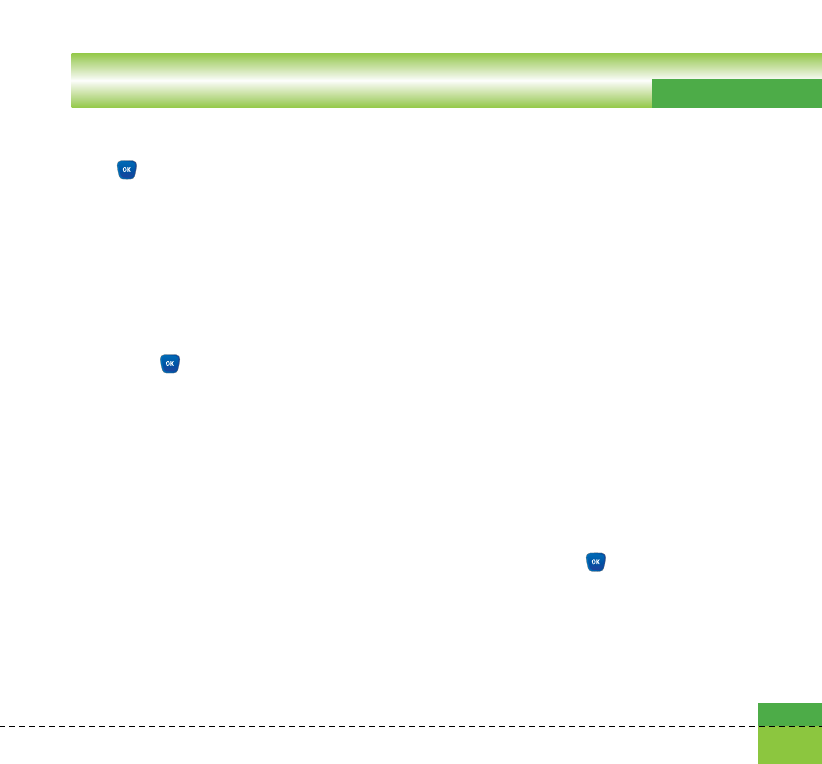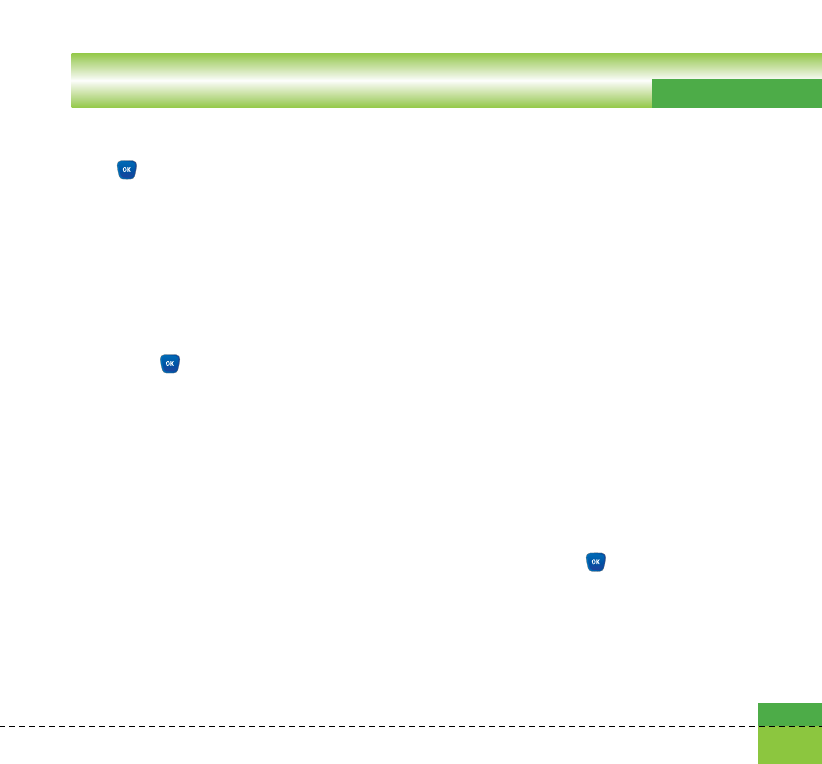
Messages
includes URL, you can connect the URL by long
press key.
On the other hand, when you try to press up or
down navigation key, the slide show is paused
automatically, and the screen shows the menu
"Link" on the right soft key if URL is included in
the slide. You can connect the URL for
browsing, downloading, and streaming.
5. Move to a desired message by using the left
and right navigation keys.
6. Press the key to reply the message.
7. You can select the following functions using
the left soft key [Options].
a Pause/Play: Pauses/Plays the selected
message.
a Reply: Creates reply to the selected
message.
a Forward: Forwards the selected message.
a Save address: Saves the telephone
numeric in the Contacts.
a View attachment: Shows the attahment file
list.
a New message: You can create a new
message.
a Use: Extracts the phone number, Email
address or web address included in the
text of the message.
a Delete: Deletes the selected message.
a Go to header page: Displays information
about the selected message.
Email
To send the email, you should set up the email
account. Refer to Email at page 90 first.
Message edit
1. Select Email from the Write Message menu.
2. You can input up to 20 addresses in the To,
Cc fields and You can input up to 10
addresses in the Bcc field.
Tip
To input @, select the key [Symbol], and
then press 9 numeric key pad to input or press
video call key.
3. Input the title of the mail to be sent in the
Subject field.
83