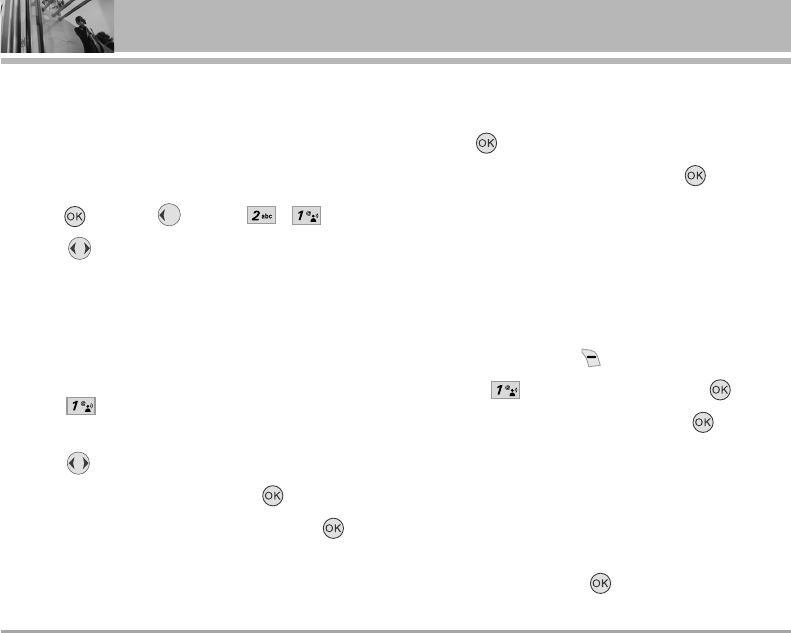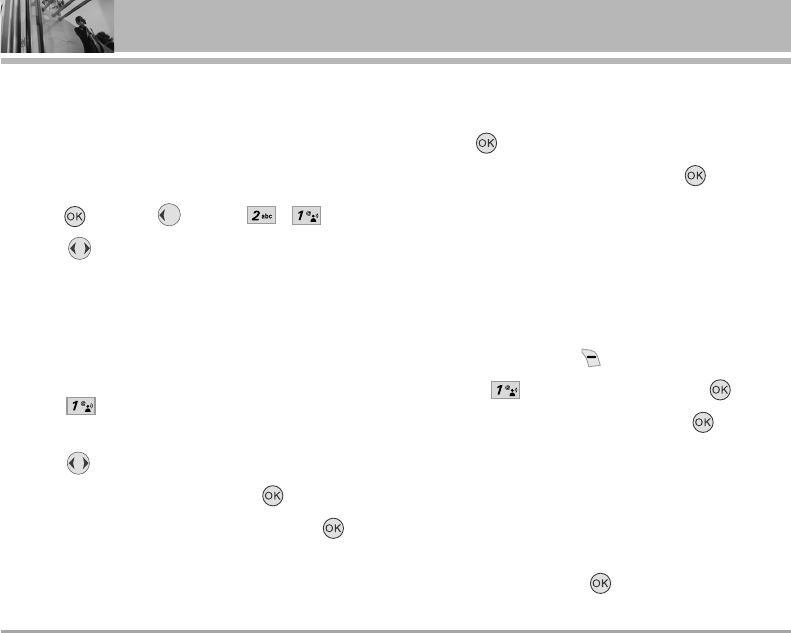
36 VX8300
GET IT NOW
2.1 Get V CAST Video
V CAST brings the world to your mobile phone with
full-motion video and sound. Catch up with what’s
happening with Video Clips from news,
entertainment, sports, or weather.
1. Press [MENU], 2 times, , .
2. Press to view Video Clip categories
including News, Entertainment, Sports, and
Weather.
3. Select brand and Video Clip you want to view.
Browsing, Selecting, and V CAST Video
1. Press for Get V CAST Video to open Video
Clips Catalog.
2. Press to view Video Clip categories.
3. Select content provider then press .
4. If applicable, select sub-category then press .
To view a Streaming Video
1. Read the description of the video clip, and
press to view.
2. Select Yes to accept charges, press and
the Video Clip will initiate transfer.
3. The video clip will begin playback shortly after
being selected.
To download a Video Clip
1. Read the description of the video clip and
press Right Soft Key [Options].
2. Press for Save Video, and press .
3. Select Yes to accept charges, press and
the Video Clip will initiate downloading of
video.
4. Once video is downloaded a message will
appear on your phone, “Download Complete.
Play video now?”.
5. Select Yes and press to view video.
VX8300_2(E)_Rev1.3.qxd 2006.10.18 10:31 AM Page 36