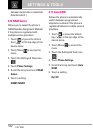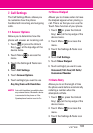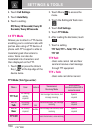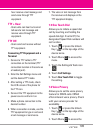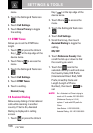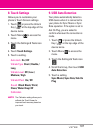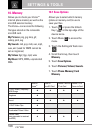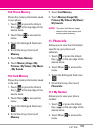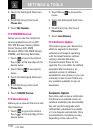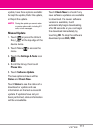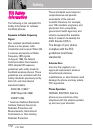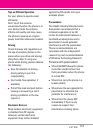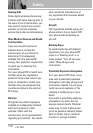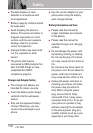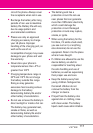SETTINGS & TOOLS
3. Touch the Settings & Tools icon
.
4. Scroll the list up, then touch
Phone Info.
5. Touch My Number.
11.2 SW/HW Version
Allows you to view the versions of
various applications such as SW,
PRL, ERI, Browser Version, Media
Center Version, AVC, MMS,
Bluetooth, MSUI, HW, MEID Version,
OTADM, and Warranty Date Code.
1. Touch or press the Unlock
Key ( ) at the top edge of the
device twice.
2. Touch Menu to access the
menu.
3. Touch the Settings & Tools icon
.
4. Scroll the list up, then touch
Phone Info.
5. Touch
SW/HW Version.
11.3 Icon Glossary
Allows you to view all the icons and
their meanings.
1. Touch or press the Unlock
Key ( ) at the top edge of the
device twice.
2. Touch Menu to access the
menu.
3. Touch the Settings & Tools icon
.
4. Scroll the list up, then touch
Phone Info.
5. Touch Icon Glossary.
11.4 Software Update
This feature gives your device the
ability to upgrade to the latest
software and keeps it operating
with the latest features without
visiting a Verizon Wireless
Communications Store for the
upgrade. You can either be notified
automatically that there is an
updated version of software
available for your phone, or you can
manually check to see if there are
any updates available for you to
download.
Automatic Update
Your phone will receive a notification
that there is an updated version of
software available to be downloaded.
You can touch the Upgrade when
notified that a download is available
or it can happen automatically. Once
the download is complete you may,
depending on the nature of the
110