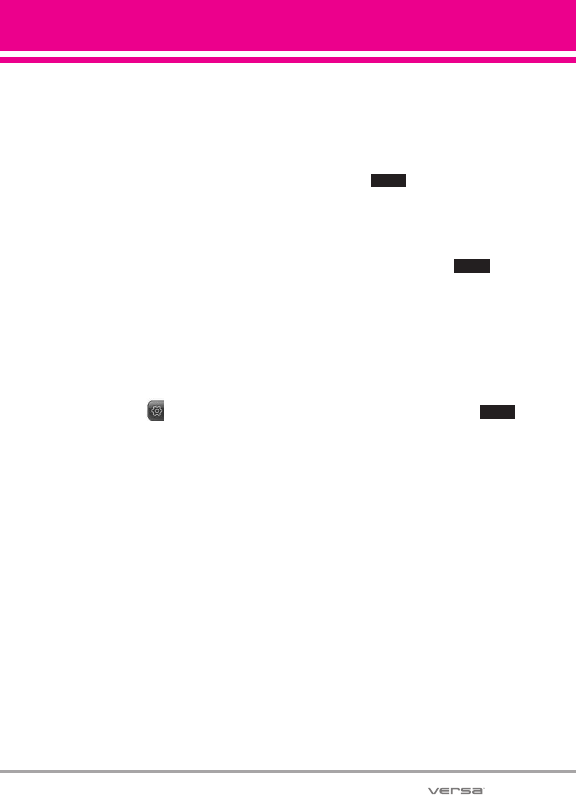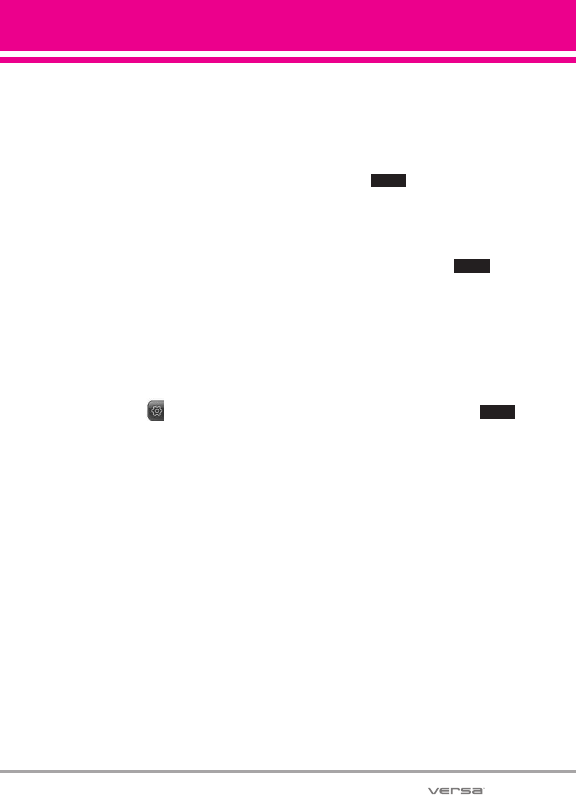
25
Changing Standby Mode Idle
Screens
Standby mode idle screens are
listed near the top of the Touch
Screen. Accessing them is as easy
as a swipe of a finger. With the
Touch Screen unlocked, lightly flick
your fingertip horizontally in either
direction across the Touch Screen
to instantly display the next Idle
Screen.
Adding and Removing Idle
Screen Touch Key Icons
Adding and removing Idle Screen
icons is a snap. Simply touch the
Shortcut Menu Touch Key at the
right side of the screen, then make
your changes.
●
To Add: Touch
ADD FAVORITES,
More,
or ADD MEDIA to view
items available to add. Touch
the one(s) you want
(checkmark appears), then
touch .
●
To Remove Favorites and
Media icons: Drag icon to
trashcan icon, touch Yes to
confirm, then touch .
●
To Remove Shortcuts icons:
Display the full list of available
items by touching the ADD
SHORTCUTS button and scroll
through the list. Touch the
one(s) to remove (checkmark
disappears), then touch .
DONE
DONE
DONE