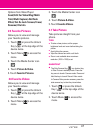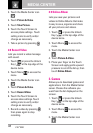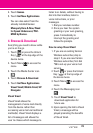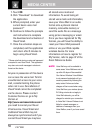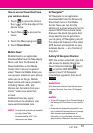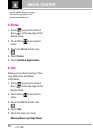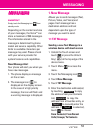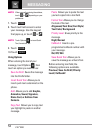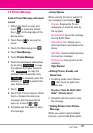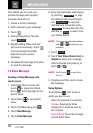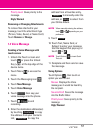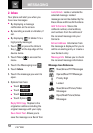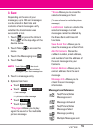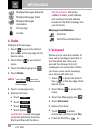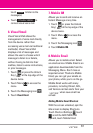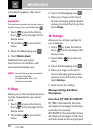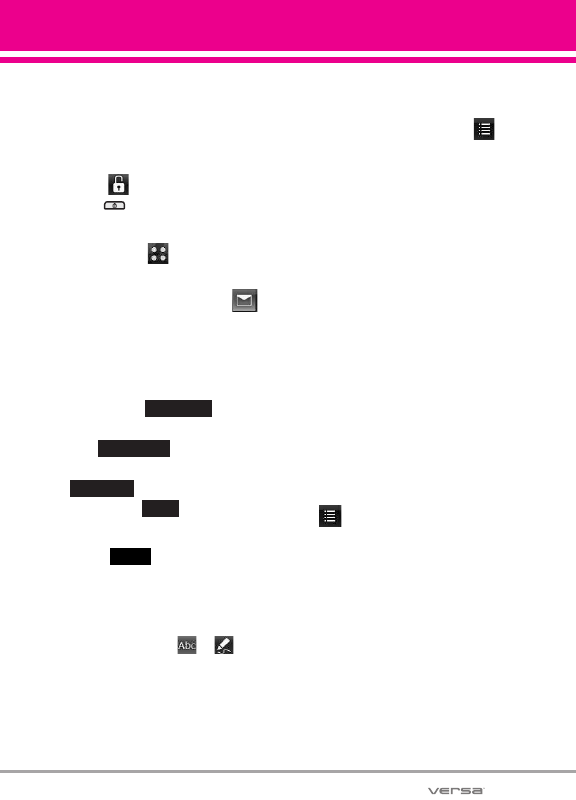
55
1.2 Picture Message
Send a Picture Message with touch
screen
1. Unlock the Touch screen and
touch or press the Unlock
Key ( ) at the top edge of the
device twice.
2. Touch Menu to access the
menu.
3. Touch the Messaging icon .
4. Touch
New Message
.
5. Touch
Picture Message.
6. Enter the destination address(es)
by touching to copy
the address from your Contacts
List, to copy the
address from a Favorites entry,
to manually enter the
address, or to select from
your Online Album.
7. Touch .
8. Touch Text, Picture, Sound, Name
Card, or Subject to enter your
message. Use the keypad that
pops up, or touch or .
9. Complete and then send or save
the message.
●
Using Options
When entering the text or subject of
your message, touch Options .
Preview Displays the Picture
message as it would be seen by
the recipient.
Save As Draft Saves the message
into the Drafts folder.
Insert Quick Text Allows you to
insert quick text customized on the
phone.
Add Slide Inserts multiple pictures
into a picture message.
Priority Level Gives priority to the
message.
High/ Normal
●
Editing Picture, Sounds, and
Name Card
1. In editing mode,
touch Options
, then touch an option you
want to use:
Preview / Save As Draft / Add
Slide* / Priority Level
2. Complete and then send or save
the message.
* Adding Slides to Your Picture
Message
When you want to send multiple
pictures, use the Add Slide option.
Done
Blog
New#
Favorites
Contacts