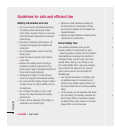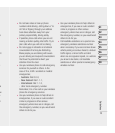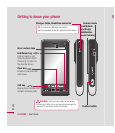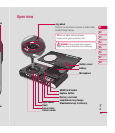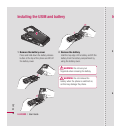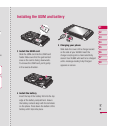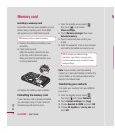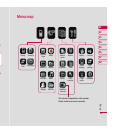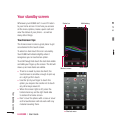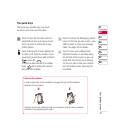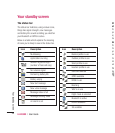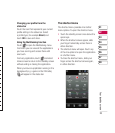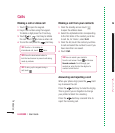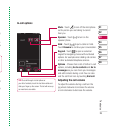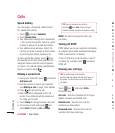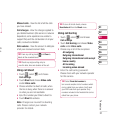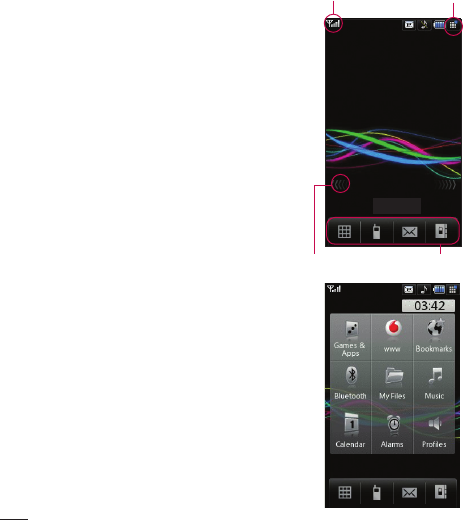
LG KU990 | User Guide
20
Your standby screen
Your standby screen
▲
Shortcut menu
Th
Th
ac
Status bar Multitasking
Whenever your KU990 isn’t in use it’ll return
to your home screen. From here you access
all the menu options, make a quick call and
view the status of your phone - as well as
many other things.
Touchscreen tips
The home screen is also a great place to get
accustomed to the touch screen.
To select an item touch the icon accurately.
Your KU990 will vibrate slightly when it
recognises you’ve touched an option.
To scroll through lists touch the last item visible
and slide your fi nger up the screen. The list will
move up so more items are visible.
• There’s no need to press too hard, the
touchscreen is sensitive enough to pick up
on a light yet fi rm touch.
• Use the tip of your fi nger to touch the
option you require. Be careful not to touch
any other keys around it.
• When the screen light is off, press the
Unlock/Lock key on the right hand side
to restore the home screen.
• Don’t cover the phone with a case or cover
as the touchscreen will not work with any
material covering them.
Quick keys
Shortcut arrows