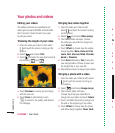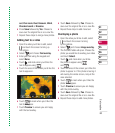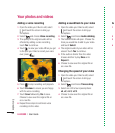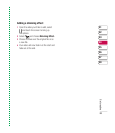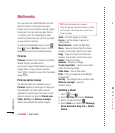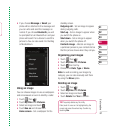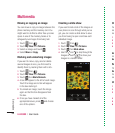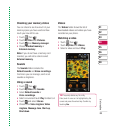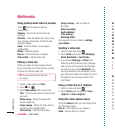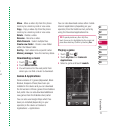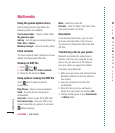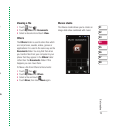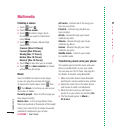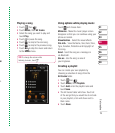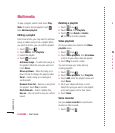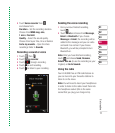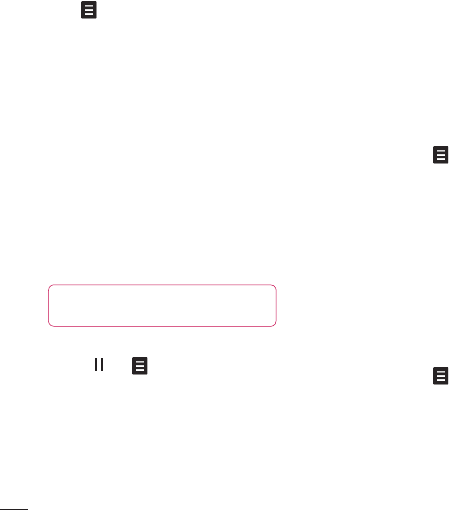
LG KU990 | User Guide
70
Get creative
Using options while video is paused
Touch while in pause mode and
choose from:
Capture - Capture the frozen frame as
a picture.
File info. - View the Name, Size, Date, Time,
Type, Duration, Dimension, Protection and
Copyright details.
Send - Send the video in a message or
via Bluetooth.
Delete - Delete the video.
Use as - Use the video as a ringtone.
Video editor - Edit the video clip.
Editing a video clip
While your video is being played and is in
pause mode you can choose from a number
of options to edit the video clip.
1 Select a video and touch Play.
2 Touch then .
3 Touch Video editor and choose from:
Trim - Cut the video down to only the part
you want.
Video merge - Merge the video with
another video clip.
Image merge - Merge the video with an
image from your Images folder.
Text overlay - Add text to the video.
Image overlay - Add an image to
the video.
Voice recording
Audio dubbing
Time scaling
Dimming Effect
See page 62 for more details on editing
your videos.
Sending a video clip
1 Select a video and touch .
2 Touch Send and choose from Message,
Email, Bluetooth or live! Studio.
3 If you choose Message or Email, your
video clip will be attached to the message
and you can write and send the message
as normal. If you choose Bluetooth, you
will be prompted to turn Bluetooth on and
your phone will search for a device to send
the video to. You can also send it to the
live! Studio.
Using a video clip as a ringtone
1 Select a video and touch .
2 Touch Use as and choose from Voice
ringtone or Video ringtone.
Using the video options menu
From the Videos folder, you can choose from
the following options:
Use as - Set a video as your ringtone.
Send - Send a video to a friend.
Multimedia
Mo
me
Co
me
De
Re
Ma
Cr
wit
So
Me
Do
1
2
3
Ga
De
Bre
ins
the
live
ne
Yo
b
e
op
Ap
TIP! You can not edit the video clip used
as a ringtone.