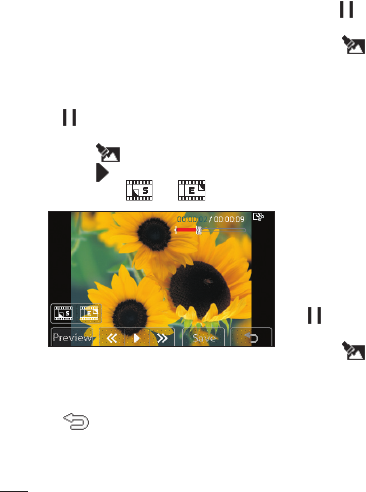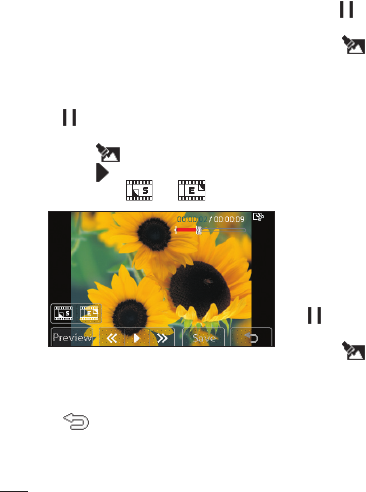
LG KU990 | User Guide
62
Get creative
Editing your videos
The editing features are available for all
video types except 640X384 and 640x480.
Don’t record in these formats if you plan
to edit your video.
Trimming the length of your video
1 Open the video you’d like to edit, select
and touch the screen to bring up the
options.
2 Select and choose Trim.
3 Touch and mark the new start and end
points using
and .
4 Touch Preview to ensure you are happy
with the new cut.
5 Touch Save or, alternatively, touch
to return to the gallery and discard
the changes.
Merging two videos together
1 Open the video you’d like to edit,
select
and touch the screen to bring
up the options.
2 Select and choose Video merge.
3 The Videos folder will open. Choose
the video you would like to merge and
touch Select.
4 Touch Effect to choose how the videos
merge together: None, Fade out, Pan
zoom, Oval, Uncover, Blind, Checker
board or Dissolve.
5 Press Save followed by Yes to save the
new merged video. Choose to save over
the original fi le or as a new fi le.
6 Repeat these steps to merge more videos.
Merging a photo with a video
1 Open the video you’d like to edit, select
and touch the screen to bring up
the options.
2 Select and choose Image merge.
3 The Pictures folder will open.
Choose the photo you would like to
merge into your video and touch Select.
4 Touch and slide the photo to merge it to
the end or the beginning of the video.
5 Touch Effect to choose how the photo
and video merge together: None, Fade
Your photos and videos
6
7
Ad
1
2
3
4
5
6
7