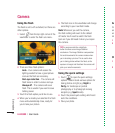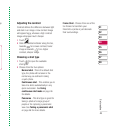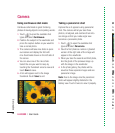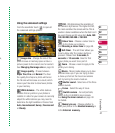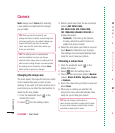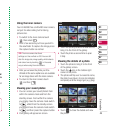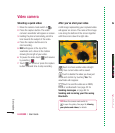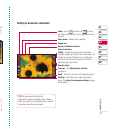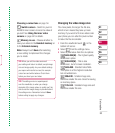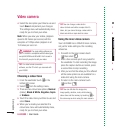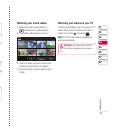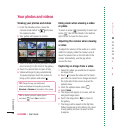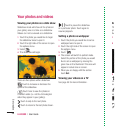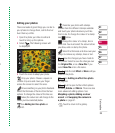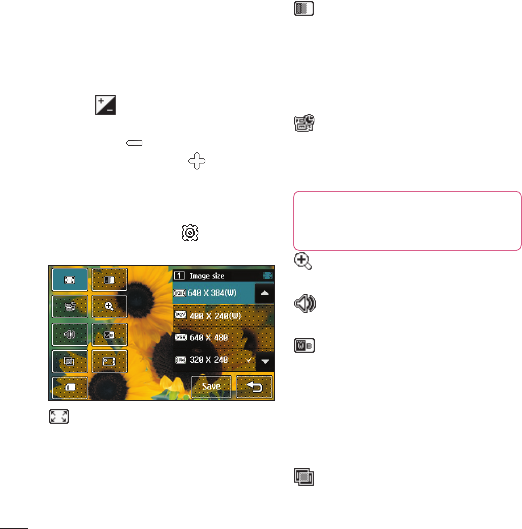
LG KU990 | User Guide
52
Get creative
Adjusting the contrast
Contrast defi nes the difference between light
and dark in an image. A low contrast image
will appear foggy, whereas a high contrast
image will appear much sharper.
1 Touch .
2 Slide the contrast indicator along the
bar, towards
for a lower contrast,
hazier image, or towards
for a higher
contrast, sharper image.
Using the advanced settings
From the viewfi nder touch to open all the
advanced settings options.
Image size - Change the size of the
video to save on memory. See Changing the
video image size on page 53.
Image quality - Choose between
Super fi ne, Fine and Normal. The fi ner the
quality the sharper a video will be, but the fi le
size will increase as a result, which means
you’ll be able to store fewer videos in the
phone’s memory.
Duration - Set a duration limit
for your video. Choose Normal or MMS to
limit the size to be able to send the video as
an MMS.
Zoom - Choose a zoom to apply to the
photo you’re taking.
Mute - Choose Mute to record
a video without sound.
White balance - The white balance
ensures that any white in your videos is
realistic. In order for your camera to correctly
adjust the white balance you may need to
determine the light conditions. Choose from
Auto, Incandescent, Sunny, Fluorescent
or Cloudy.
Colour tone - Choose a colour tone
to apply to the video you’re taking. See
Video camera
Ch
KU
yo
c
a
sa
to
N
o
a n
yo
TIP! If you choose MMS duration, try
choosing a lower image quality to enable you to
shoot a longer video.
T
y
s
y
c
b
T
o
e
a
t
b