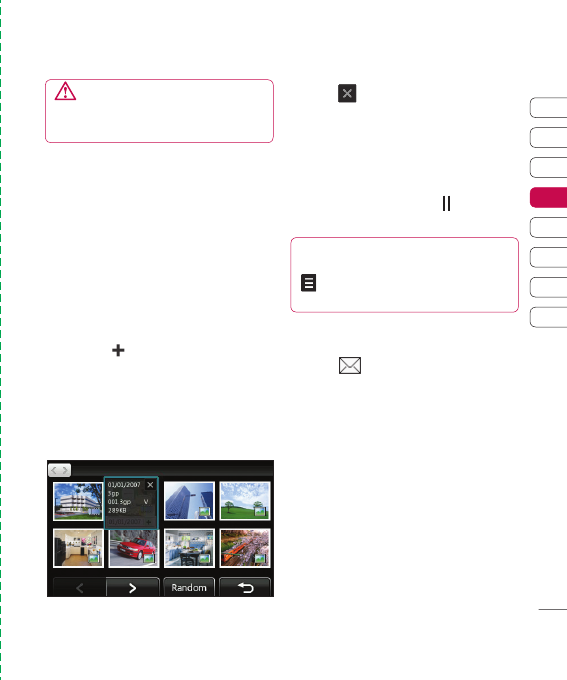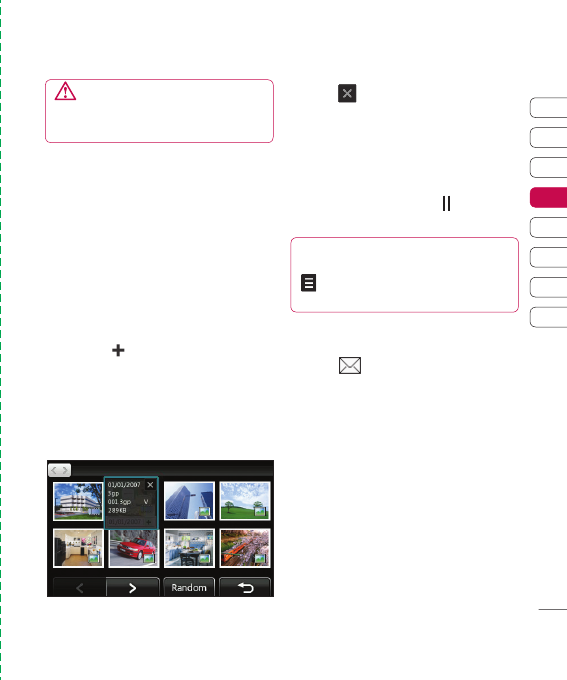
57
01
02
03
04
05
06
07
08
Get creative
out
ng
o
e
ch
d
Viewing the details of a video or photo
Videos and photos are grouped together in
the gallery. If you have trouble telling which
are photos and which are videos, check the
details. For example, videos may be AVI or
3GP fi le types and photos may be JPEG or
GIF fi le types.
1 Touch the video still or photo to bring it to
the front of the gallery screen.
2 Touch the icon in the bottom right
corner of the video still or photo.
3 The video still or photo will fl ip over to
reveal its name, the date it was taken, its
size (in kilobytes and pixels) and whether
it’s an image or a video (e.g. AVI or JPEG).
4 Touch to close the details and view the
video still or photo.
Sending a photo or video from
the gallery
1 Touch a photo or video twice to open it.
If you select a video, press
when it
starts to play.
2 Touch the right side of the screen to open
the options menu.
3 Select and choose how you would
like to send the video or photo: Message,
Email, Bluetooth, Blogger.
4 The chosen messaging application will
open so you can send the video or photo.
Note: The photo or video may need to be
resized before it can be sent by MMS. Some
videos may be too large to send by MMS at
all, in which case choose one of the other
sending options.
TIP! You can rename a photo or video in
My Files. Select the photo or video, then touch
and choose Rename. Enter the new name
for your photo or video.
WARNING: Some functions would not
work properly if the multimedia fi le is not
recorded on the phone.