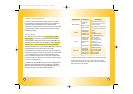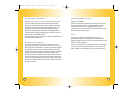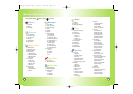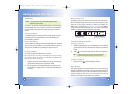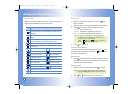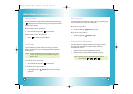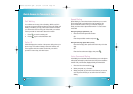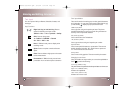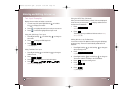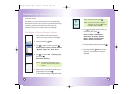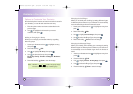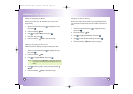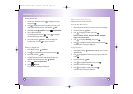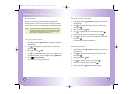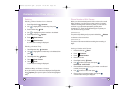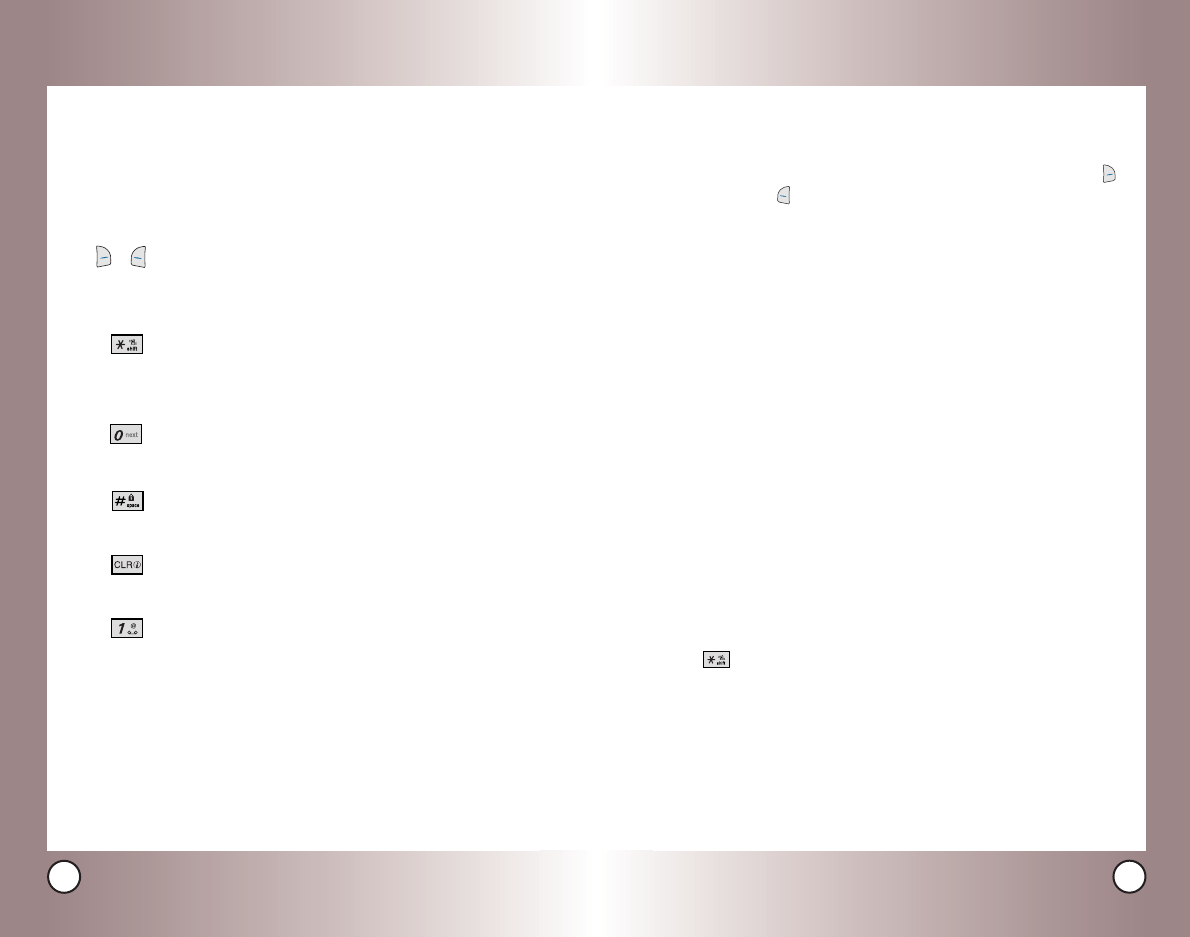
25
VX6100
24
VX6100
Text Input Modes
There are five modes for entering text, numbers, special characters,
and punctuation. In a text entry field, pressing Right Soft Key
(or Left Soft Key ) displays a pop-up list of text modes.
T9Word (T9) Mode
Use to type text using one keystroke per letter. The phone
translates keystrokes into common words using the letters on
each key and a compressed database.
Abc (Multi-tap) Mode
Use to add words to the T9 database.
123 (Numbers) Mode
Use to type numbers using one keystroke per number.
Symbols Mode
Use to insert special characters or punctuation. There are 39
special characters including “SP” which inserts a space and
“LF” which forces text to the next line.
Smiley Mode
Use to insert smiley graphics. There are 40 smiley characters.
Changing Letter Case
Using T9 and Abc text input modes you can set the capitalization.
Press to reach the following:
Initial Cap (T9Word / Abc)
Only the first letter is capitalized and subsequent letters are lower case.
Caps Lock (T9WORD / ABC)
All letters are capitalized.
Lower Case (T9word / abc)
All letters are in lower case.
Entering and Editing Infor
Entering and Editing Infor
mation
mation
Text Input
You can input and edit your Banner, Schedule, Contacts, and
messages.
Key Functions
Right Soft Key
(or Left Soft Key)
: Press to
access the following text input modes:
T9Word -> Abc -> 123 -> Symbols -> Smiley.
Shift: Press to change case.
T9 : T9Word -> T9WORD -> T9word
Abc : Abc -> ABC -> abc
Next: In T9Word mode, press to display other
matching words.
Space: Press to complete a word and insert a
space.
Clear: Press to delete a single space or character.
Hold to delete words.
Punctuation: In T9Word mode, press to insert
punctuation in a word and complete a sentence.
( )
VX6100-(E)small.QXD 9/15/04 6:16 PM Page 24