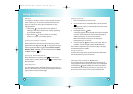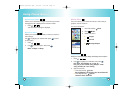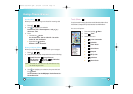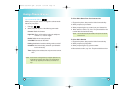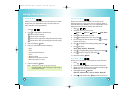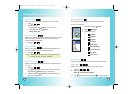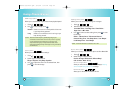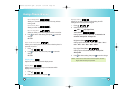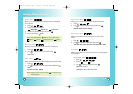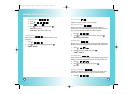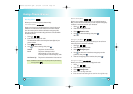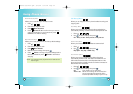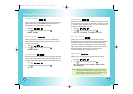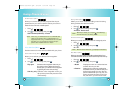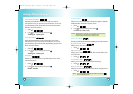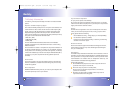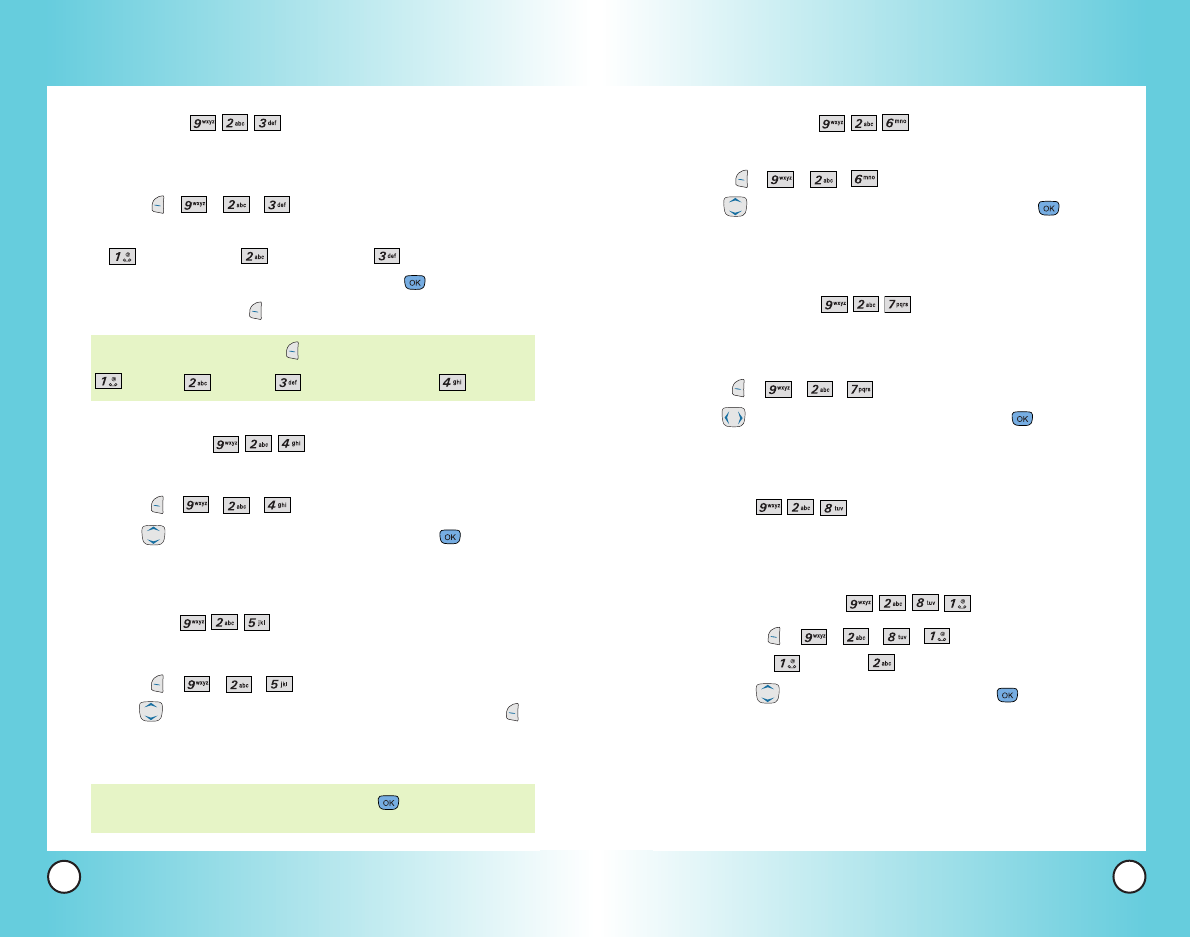
89
VX6100
88
VX6100
Theme Colors (Menu )
Allows you to choose the color of the background screen.
1. Press , , ,
.
2. Use to select the background color, then press .
Default / Green / Violet / Orange
Contrast-Front (Menu )
Allows you to set the level of contrast for your front LCD
screen.
1. Press , , ,
.
2. Use to adjust the contrast level, then press .
10% / 20% /30% /40% /50% /60% /70% / 80% /90% /100%
Fonts (Menu )
Allows you to set the size and color of the font for calling digits
and text editor.
Calling Digits (Menu )
1. Press , , , ,
.
2. Select Size or Color.
3. Use to choose a setting, then press .
Size: Normal / Large
Color: Black / Blue / Red / Green / Pink
Using Phone Menus
Using Phone Menus
Screens (Menu )
Allows you to choose the kind of background to be displayed
on the phone.
1. Press , , ,
.
2. Select a background display.
Wallpaper / Power On / Power Off
3. Select from different images, then press .
4. Press Left Soft Key Save.
Menu Style (Menu )
Allows you to view the Menus as icons or in a list format.
1. Press , , ,
.
2. Use to select a menu format, then press .
Icon / List
Clocks (Menu )
Allows you to choose the clock format displayed on the LCD screen.
1. Press , , ,
.
2. Use to select the clock format, then press Left Soft Key
Save.
Normal / Analog / Digital
NOTE: Highlight a clock format, then press to view the format
before selection.
NOTE: Press Right Soft Key More for more image choices.
Default / Images / Messages Pictures / Gallery
VX6100-(E)small.QXD 9/15/04 6:16 PM Page 88