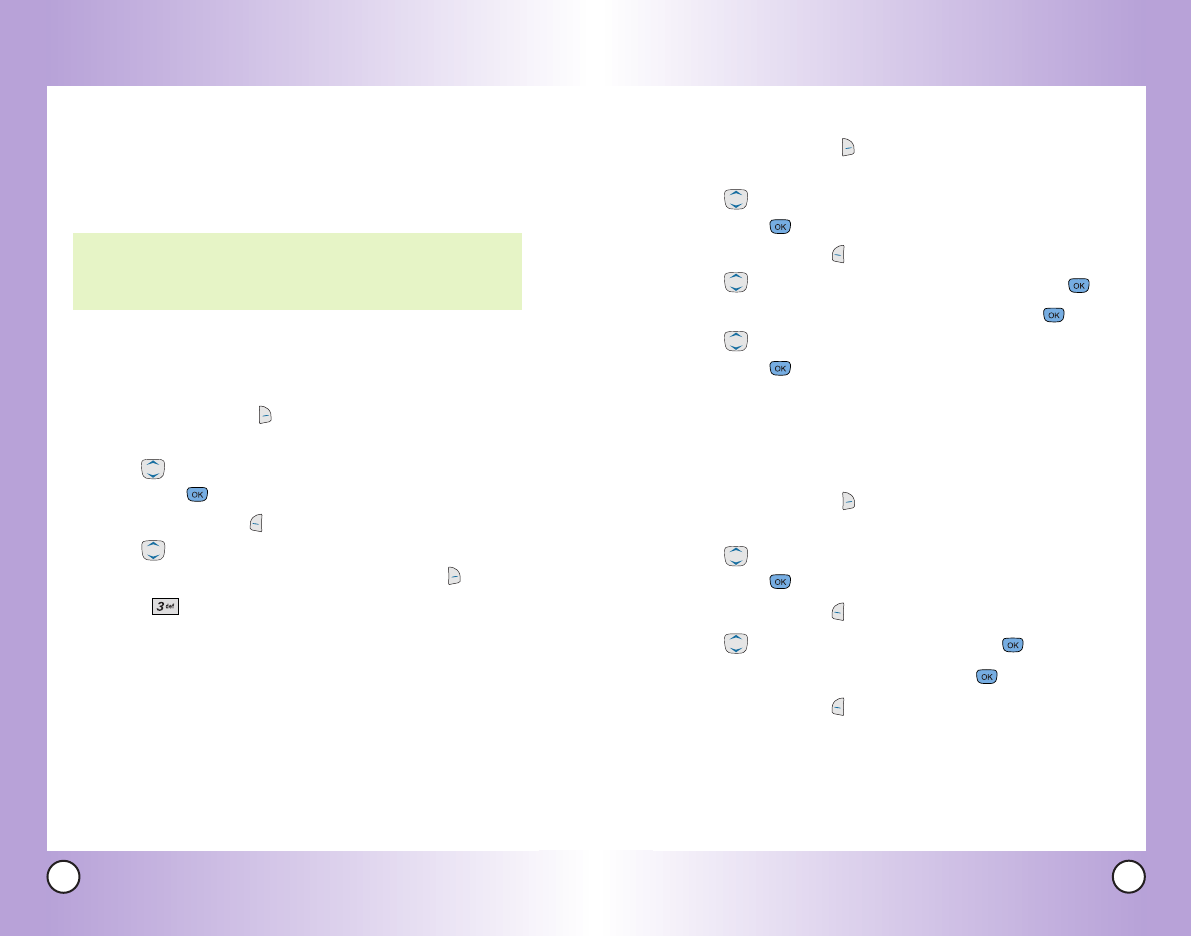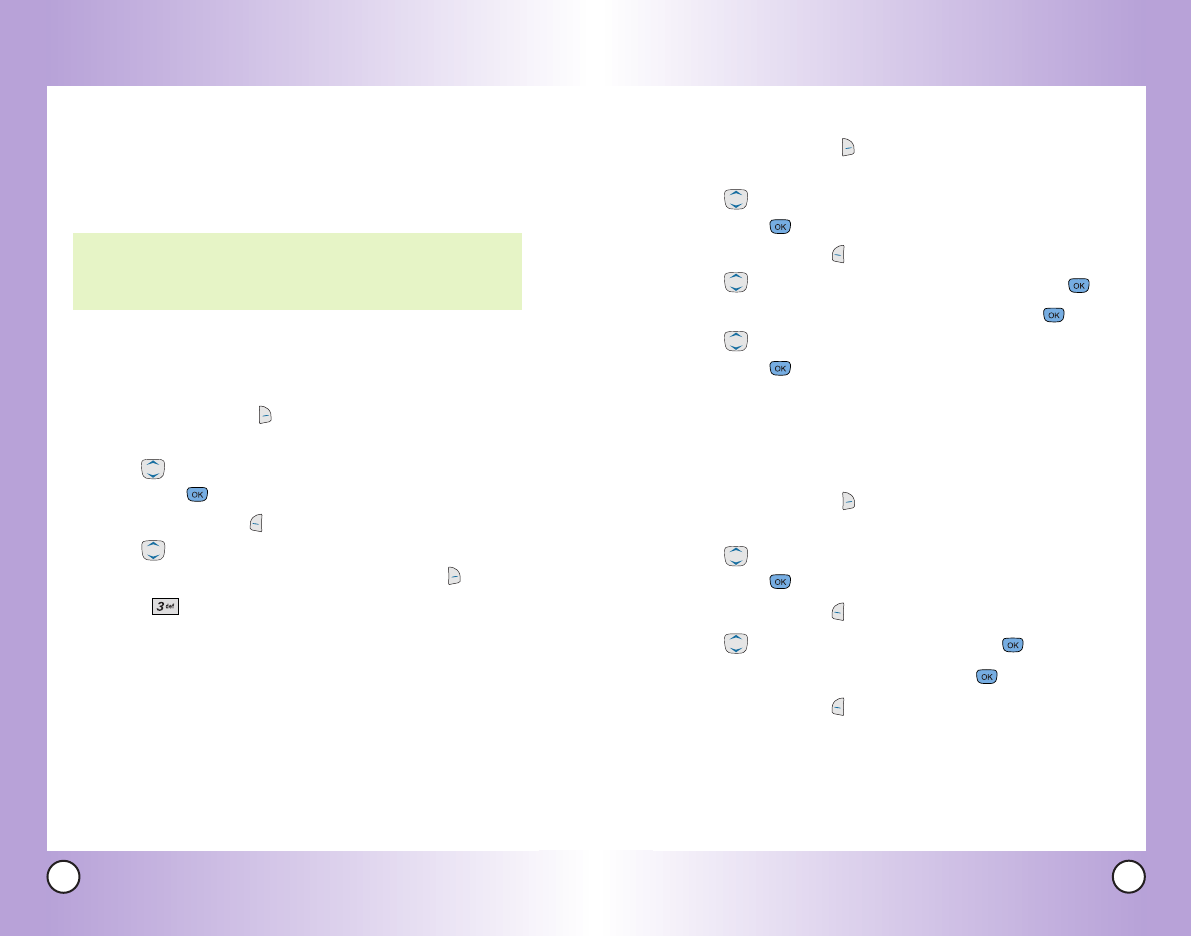
37
VX6100
36
VX6100
Editing Stored Phone Numbers
1. Press Right Soft Key Contacts to display your Contacts
alphabetically.
2. Use to highlight the Contact entry you want to edit,
then press .
3. Press Left Soft Key Edit.
4. Use to highlight the phone number, then press .
5. Edit the phone number as necessary, then press .
6. Use to confirm the Label for the edited phone number,
then press .
A confirmation message is displayed.
Editing Stored Names
1. Press Right Soft Key Contacts to display your Contacts
alphabetically.
2. Use to highlight the Contact entry you want to edit,
then press .
3. Press Left Soft Key Edit.
4. Use to highlight the name, then press .
5. Edit the name as necessary, then press .
6. Press Left Soft Key Done to save the change.
Contacts in Y
Contacts in Y
our Phone’
our Phone’
s Memor
s Memor
y
y
Default Numbers
The phone number saved when a Contact is created is the
Default Number. If more than one number is saved in a Contact
entry, another number can be designated as the Default Number.
Changing the Default Number
1. Press Right Soft Key Contacts to display your Contacts
alphabetically.
2. Use to highlight the Contact entry you want to edit,
then press .
3. Press Left Soft Key Edit.
4. Use to highlight the phone number you want to set as
the Default Number, then press Right Soft Key Options.
5. Press Set as Default #.
A confirmation message is displayed.
NOTE: The Default Number cannot be deleted by itself. The entire
Contact entry can be deleted or another number can be set
as the Default Number allowing you to delete the original
saved number and keep the Contact entry.
VX6100-(E)small.QXD 9/16/04 12:18 PM Page 36