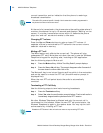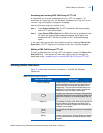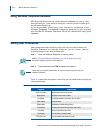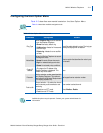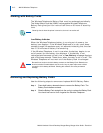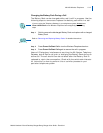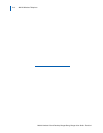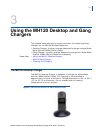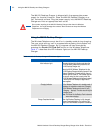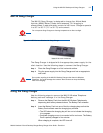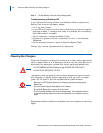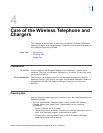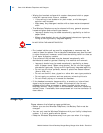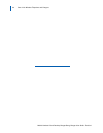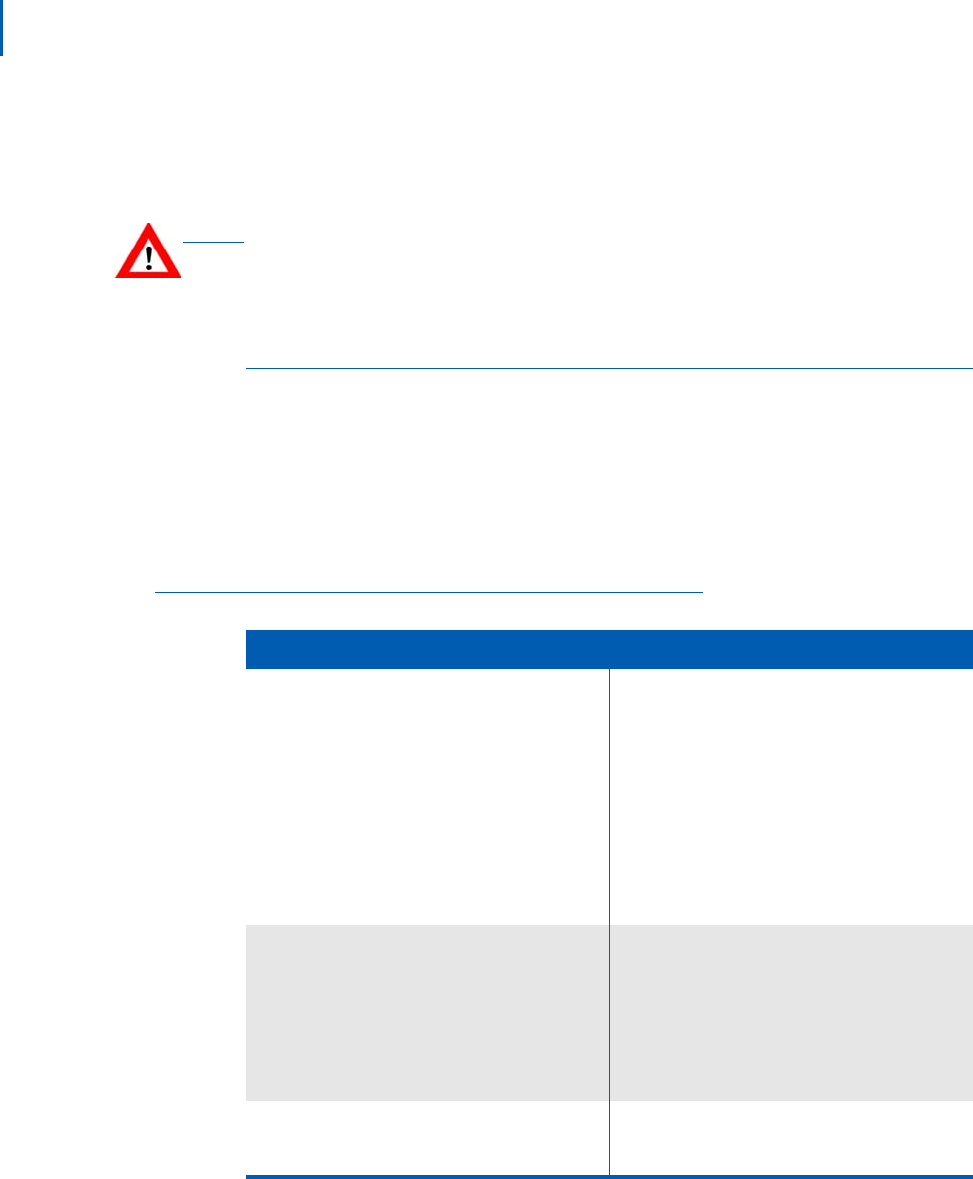
3-2 Using the MH120 Desktop and Gang Chargers
Mobile Handset 120 and Desktop Charger/Gang Charger User Guide - Revision 1
The MH120 Desktop Charger is shipped with the appropriate power
supply for the site's location. Place the MH120 Desktop Charger on a
flat, horizontal surface. Plug the power supply into the MH120 Desktop
Charger and into an appropriate wall outlet.
Using the MH120 Desktop Charger
The Wireless Telephone must be off or in standby mode during charging.
The user must end any call in progress before placing the handset into
the MH120 Desktop Charger. An in progress call can be ended by
pressing the Power Off/End Call button on the Wireless Telephone.
Tabl e 3-1 describes the LED indicator lights on the MH120 Desktop
Charger.
Table 3-1 MH120 Desktop Charger LED indicator lights
CAUTION
Do not place anything in the MH120 Desktop Charger other than the Wireless
Telephone. You might damage the contacts. Bent contacts can keep the Wireless
Telephone from charging.
LED Indicator Lights Descriptions
Main Indicator Light The main indicator light displays red when the
MH120 Wireless Telephone is placed into the
MH120 Desktop Charger slot.
Place the MH120 Wireless Telephone into the
MH120 Desktop Charger slot facing forward. If the
Wireless Telephone is placed correctly, the red
indicator light will come on. The indicator light will
not come on when the slot is empty, when the
MH120 Wireless Telephone is improperly seated,
or when the MH120 Desktop Charger has no
power applied.
Charging Indicator • If the Wireless Telephone is in standby mode, it
displays the extension number and Charging.
• If the Wireless Telephone is turned off, only
Charging. . . displays. The dots race during the
charging cycle.
Note: It is normal for the Battery Pack to become
warm when charging.
Charge Complete Indicator When the Wireless Telephone is fully charged,
Charge Complete displays. The indicator light
stays lit until the Wireless Telephone is removed.