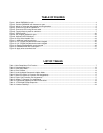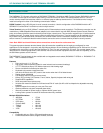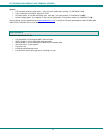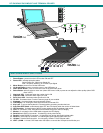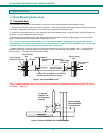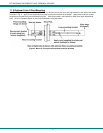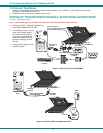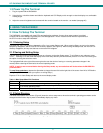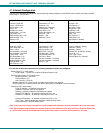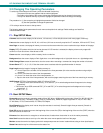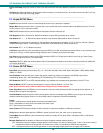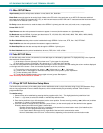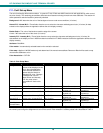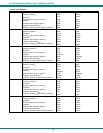NTI RACKMUX RACKMOUNT ANSI TERMINAL DRAWER
7
1.3 Power Up The Terminal
1. Plug in to power ON the RACKMUX.
2. Using the key, unlock the drawer and slide the keyboard and LCD Display out far enough to raise the display to a comfortable
viewing angle.
3. Adjust the screen's brightness and contrast with the controls located on the monitor– as needed (see page 40).
2. USING THE RACKMUX
2.1 How To Setup The Terminal
The RACKMUX is compatible with most CPUs and application packages. A menu driven setup system is provided
to select and save the settings required by the CPU and application. A user must be familiar with the requirements of
the CPU in order to setup the RACKMUX.
2.1.1 Entering Setup
Hold down the <ALT> key and then depress the <Esc> key to enter Setup mode. When entering Setup, any text on the screen
temporarily disappears, and the main SETUP directory appears (See Figure 6). When leaving the Setup mode, the main SETUP
directory disappears, and any text that was on the screen will reappear.
2.1.2 Saving and Exiting Setup
The first menu seen when entering Setup serves as a directory to the other Setup menus. To exit Setup or any submenu, press
<F12>. Pressing <F12> will return the display to the main Setup directory and with another press of <F12> the user will be given
the option of saving the selections made.
The highlighted field at the right of the screen gives the user the choice of saving or not saving parameter changes in the
memory before returning the terminal to the normal operating mode.
NOTE: If settings are not saved before leaving the Setup mode, any new selections will be lost when the RACKMUX is
powered-down.
To save Setup selections, depress the Spacebar to change the save field at the right side of the screen from NO to YES before
exiting Setup. (Table 1 describes your options on exiting Setup.)
Depress <F12> to leave Setup and return to the normal display mode.
Table 1- Main Setup Menu Exit Functions
Option Function
No Returns terminal to normal operating mode without saving parameter changes for power up
Yes
Saves all changes (operating parameter, tabs, key definition, and answerback message); returns terminal
to its normal operating mode.
Shift + Esc
Restores all setting (operating parameters, tabs, key definitions, and answerback message) to default values.
2.1.3 Setup Directory
The fields at the bottom of the screen (Figure 6) show the various setup menus where the terminal's operating parameters can be
changed and the function key to press to immediately display any menu.
Figure 6- Function keys to press for submenus