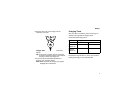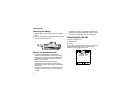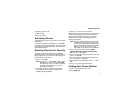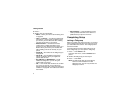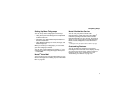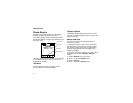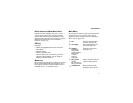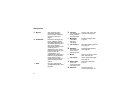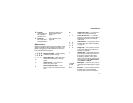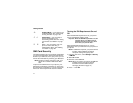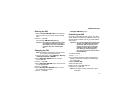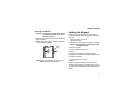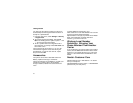11
Phone Basics
Quick Access to Main Menu Items
Each arrow in the navigation key and O can be
used to access a main menu item from the idle
screen. Each of these keys is assigned to a main
menu item when your receive your phone. To assign
different main menu items, see “Personalize
Features” on page 107.
OK Key
Pressing O:
• Selects the highlighted menu item or list item
• Sets options
• Confirms actions
• Places and answer calls
• From the idle screen, accesses ring tones list.
This is the default setting. You can assign a
different main menu item to O.
Menu Key
Many features provide context-sensitive menus that
let you access related features and actions. The m
icon appears any time a context-sensitive menu is
available. Press m to access the menu.
Main Menu
All your phone’s features can be accessed through
the main menu. You can set the main menu to
appear as a list or as large icons (see “Setting the
Menu View” on page 105).
a
Net Access to Nextel Online
services. See page 79.
q
Java Apps Java applications on your
phone. See page 59.
b
Settings
Display/Info
Phone Calls
DC/GC Options
Personalize
Volume
Security
Advanced
Customize your phone.
Seepage103.
m
Ring Tones
VibeAll
list of ring tones
Ring Tones menu
Assign ring tones and turn
ringer off. See page 65.
c
VoiceRecord Record and play audio
messages. See page 81.