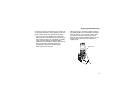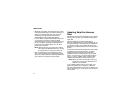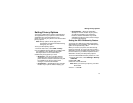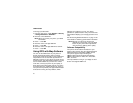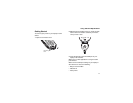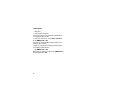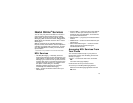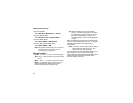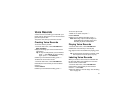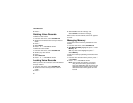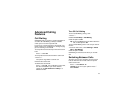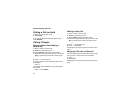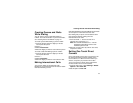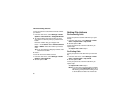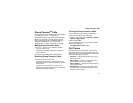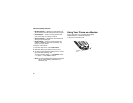81
Voice Records
A voice record is a recording you make with your
phone and can play back. You can record notes to
yourself or phone calls.
Your phone can store up to 20 voice records.
Creating Voice Records
Torecordanotetoyourself:
1 From the main menu, select VoiceRecord >
[New VoiceRec].
2 Say the message you want to record into the
microphone.
Tip: To stop recording before you are finished,
press A under Pause. To start recording
again, press A under Resume.
3 When you are finished recording, press O.
Toaddtotheendofvoicerecord:
1 From the main menu, select VoiceRecord.
2 Scroll to the voice record you want to add to.
3 Press m.
4 Select Add To.
5 When you are finished recording, press O.
To record a phone call:
1 While on an active call, press m.
2 Select Record.
3 When you are finished recording, press O.
Note: Recording of phone calls is subject to
applicable laws regarding privacy and
recording of phone conversations.
Playing Voice Records
1 From the main menu, select VoiceRecord.
2 Select the voice record you want to play.
3 To stop the voice record while it is playing, press
O.
Tip: To fast forward, scroll right. To rewind, scroll
left. To pause or resume, press any key.
Labeling Voice Records
When you create a voice record, it is labeled with
the time and date it was recorded. You can then
rename it with a custom label.
1 From the main menu, select VoiceRecord.
2 Scroll to the voice record you want to label.
3 Press A under Label.
4 Enter the label you want to assign. See “Entering
Te xt ” o n pa g e 33 .