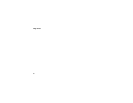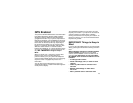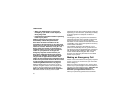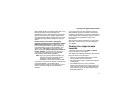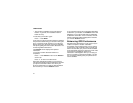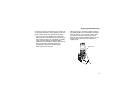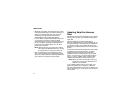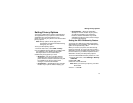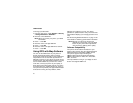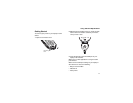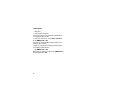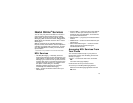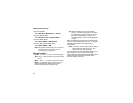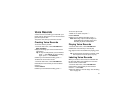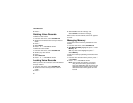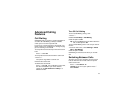76
GPS Enabled
To change your GPS PIN:
1 From the main menu, select Settings > Security
> Change Password > GPS PIN.
2 Enter the current GPS PIN.
Note: When you receive your phone, your GPS
PIN is 0000.
3 Press A under Ok.
4 Enterthenew4-to8-digitGPSPIN.
5 Press A under Ok.
6 Enterthenew4-to8-digitGPSPINtoconfirm.
7 Press A under Ok.
Using GPS with Map Software
You can use the GPS feature of your phone to
provide approximate location data to a laptop
computer or similar device that is running interactive
map software such as that made by DeLorme or
Microsoft. This way, if your phone has good access
to GPS signals, your approximate position on a map
canbemadeavailableasyoutravelinavehicle.
To do this, connect your phone to your laptop (or
other device) with a data cable and set your phone
to transmit data (see “Getting Started” on page 77).
Your phone then provides your approximate location
to the device running the map software, which
displays your location on a map. Your phone
provides an updated location every second and the
map software displays your changing location on its
map.
See “Enhancing GPS Performance” on page 72 for
more details on obtaining good location information.
Note: Because your phone is continuously
determining your location, using the GPS
feature of your phone with map software
uses the phone’s battery power quickly.
Software Compatibility
Your phone sends location information to your
laptop or other device using the standard National
Marine Electronics Association (NMEA) format.
Your phone supports output messages in
NMEA-0183 format and supports the following
NMEA-0183 sentences: GGA, GLL, GSA, GSV,
RMC, and VTG.
Themapsoftwarerunningonyourlaptoporother
device must support NMEA 3.0.