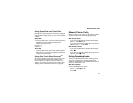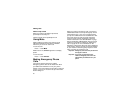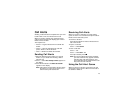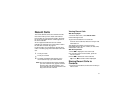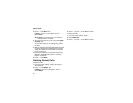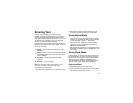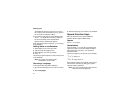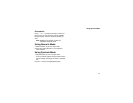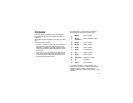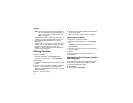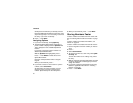33
Entering Text
You can enter text into your phone using the
traditional method of pressing a key several times
for each character, or by pressing a key once for
each letter while words likely to be the one you want
are chosen from a database. You can also enter
symbols and numbers into a text field.
In screens that require you to enter text, you see the
following icons. These icons tell you which text input
mode you are using:
When you access a screen that requires you to
enter text, you start in the mode last used.
To choose a text input mode:
1 At a screen that requires you to enter text, press
m.
2 Select the text input mode you want to use. A
checkmark appears next to the current mode.
Using Alpha Mode
• Press any key on the keypad to enter the letters,
numbers, and symbols on that key. For example,
to enter the letter Y, press 9 three times.
• Typealetterthenscrolluptomakethatletter
uppercase, or type a letter then scroll down to
make that letter lowercase.
• See “Special Function Keys” on page 34 for more
information on adding spaces, capitalization, and
punctuation.
Using Word Mode
In Word mode, T9 Text Input analyzes the letters on
the keypad button you press and arranges them to
create words. As you type, T9 Text Input matches
your keystrokes to words in its database and
displaysthemostcommonlyusedmatchingword.
You can add you own words to this database.
Entering a Word
1 Select Word as your text input mode.
2 Typeawordbypressingonekeyforeachletter.
For example, to type “test” press 8378.
l
Alpha — Press a key several times for each
character.
j
Word — Press a key once for each letter while
words likely to be the one you want are chosen
from a database.
i
Symbols — Enter punctuation and other
symbols.
k
Numeric — Enter numbers.