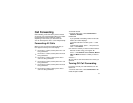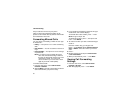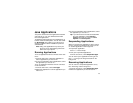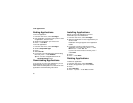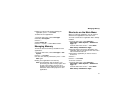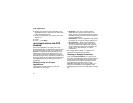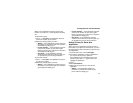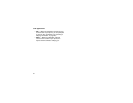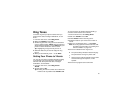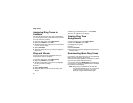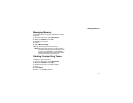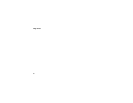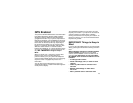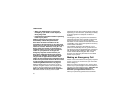63
Java Applications and GPS Enabled
When a Java application requests access to the
location of your phone, a screen appears informing
you.
To deny this request:
1 Press A under Deny. The application does not
access the location of your phone.
2 Select the denying option you want:
• Always — If the application requests access to
the location of your phone again, the request is
denied without notifying you.
• For this session — If the application requests
access to the location of your phone again
before you poweroff your phone, the request is
denied without notifying you.
•OnlyOnce— If the application requests
access to the location of your phone again, you
are prompted to grant or deny permission.
To grant this request:
1 Press A under Grant. The application accesses
your phone’s location.
2 Select the granting option you want:
• Always — If the application requests access to
the location of your phone again, the request is
granted without notifying you.
• For this session — If the application requests
access to the location of your phone again
before you power off your phone, the request is
granted without notifying you.
•OnlyOnce— If the application requests
access to the location of your phone again, you
arepromptedtograntordenypermission.
Setting Privacy for Each Java
Application
After a given Java application requests access to
the location of your phone for the first time, you have
the opportunity to set the GPS privacy option for that
Java application.
1 From the main menu, select Java Apps.
2 Scroll to the application or suite of applications
you want to set the privacy option for.
If the application has requested access to the
location of your phone, m appears when you
highlight the application.
3 Press m.
4 Select Permissions.
5 Select the privacy option you want for this
application:
•Always— The application always has
permission to access the location of your
phone, without notifying you.