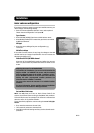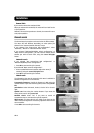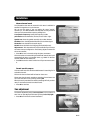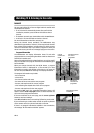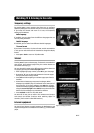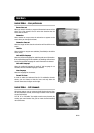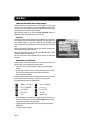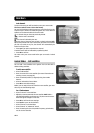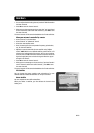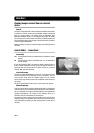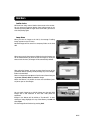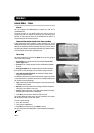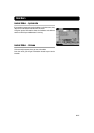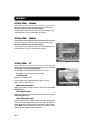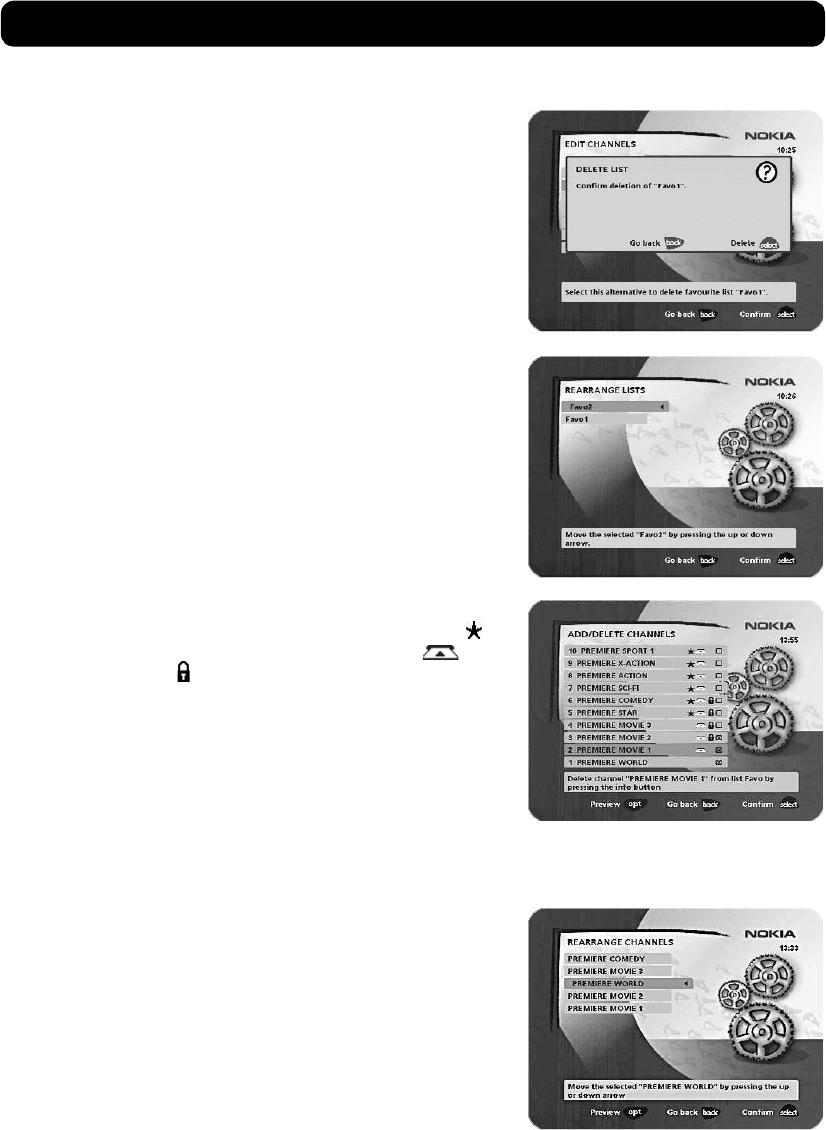
Navi Bars
GB 21
Delete list
If you want to delete a Favorite list, select the list using the cursor
left/right button and press OK.
Rename list
You can give an existing list a new name by following the
instructions in the How to enter a specific name section on page 20.
Rearrange lists
If you have created several Favorite lists, you can determine the
sequence in which the lists will appear.
•Using the cursor right button, mark the list that you want to
move to a new position.
• Move the list to the desired position using the cursor up/down
button and press cursor left.
•Press OK to confirm the new position.
Add/Delete channels
From this menu, you add and remove channels in your Favorite list.
You use the "All TV" or "All radio" list as the basis for the selection.
A channel is added to or removed from the list by pressing info. The
square on the right-hand side of a line will be empty to denote a
removed channel, and will contain an "x" for added channels. Three
different symbols can be shown beside the channel name. ( = a
new channel that you have not previously visited. = the
channel is scrambled. = the channel is locked by the user.)
• Move to the desired channel(s) using the cursor up/down
button.
•Press opt if you want to preview the channel.
• Add/remove a channel by pressing info.
• When you have finished, confirm the selections and exit the
menu by pressing OK.
Rearrange channels
This lets you arrange the order of the channels within your favorite
list.
• Move to the desired channel(s) with cursor up/down.
•Press opt if you want to preview the channel.
•With cursor right, mark the channel you want to move to a new
position within the list.
• Move the channel to the desired position with cursor up/down
and press cursor left.
•Press OK to confirm the new position.