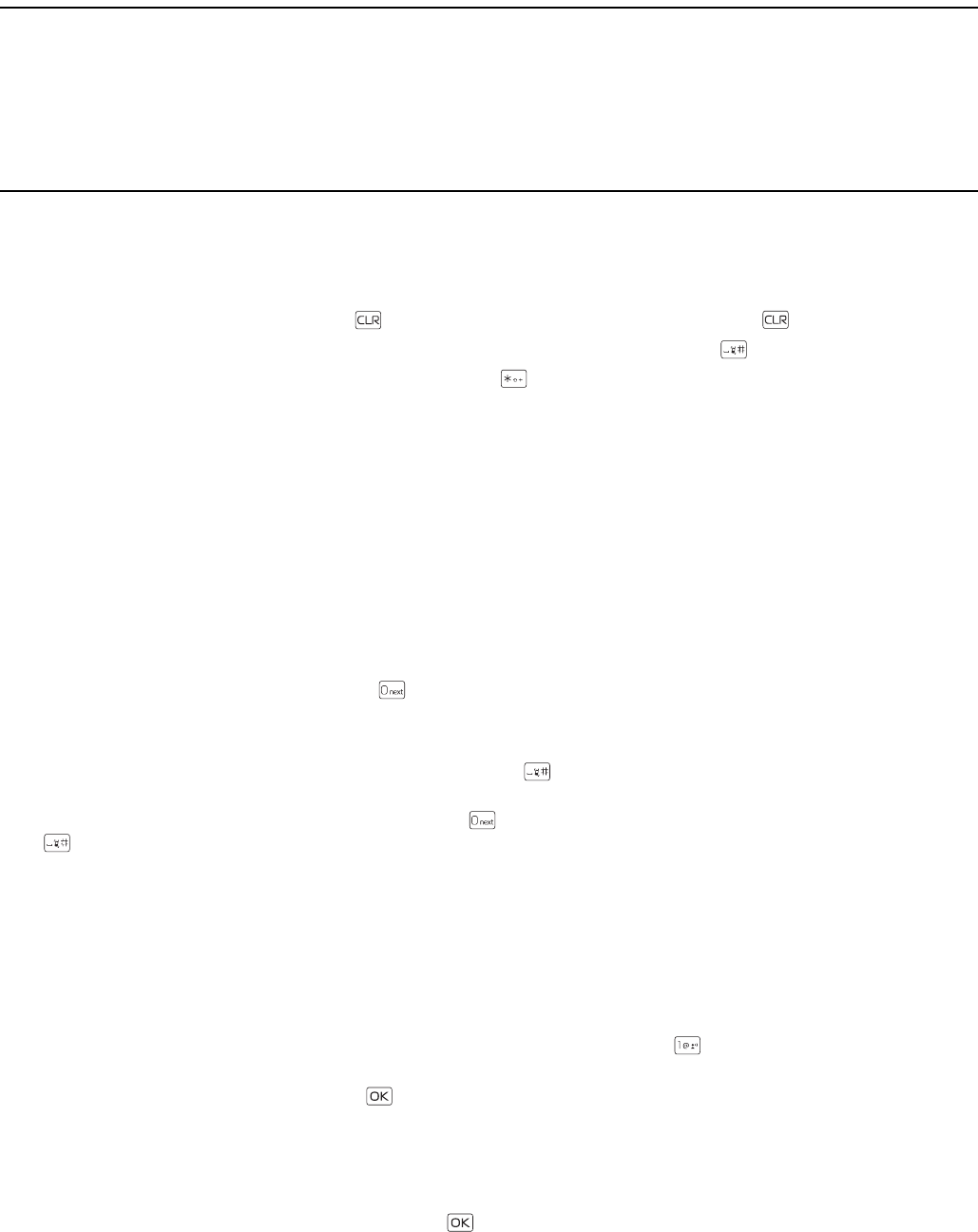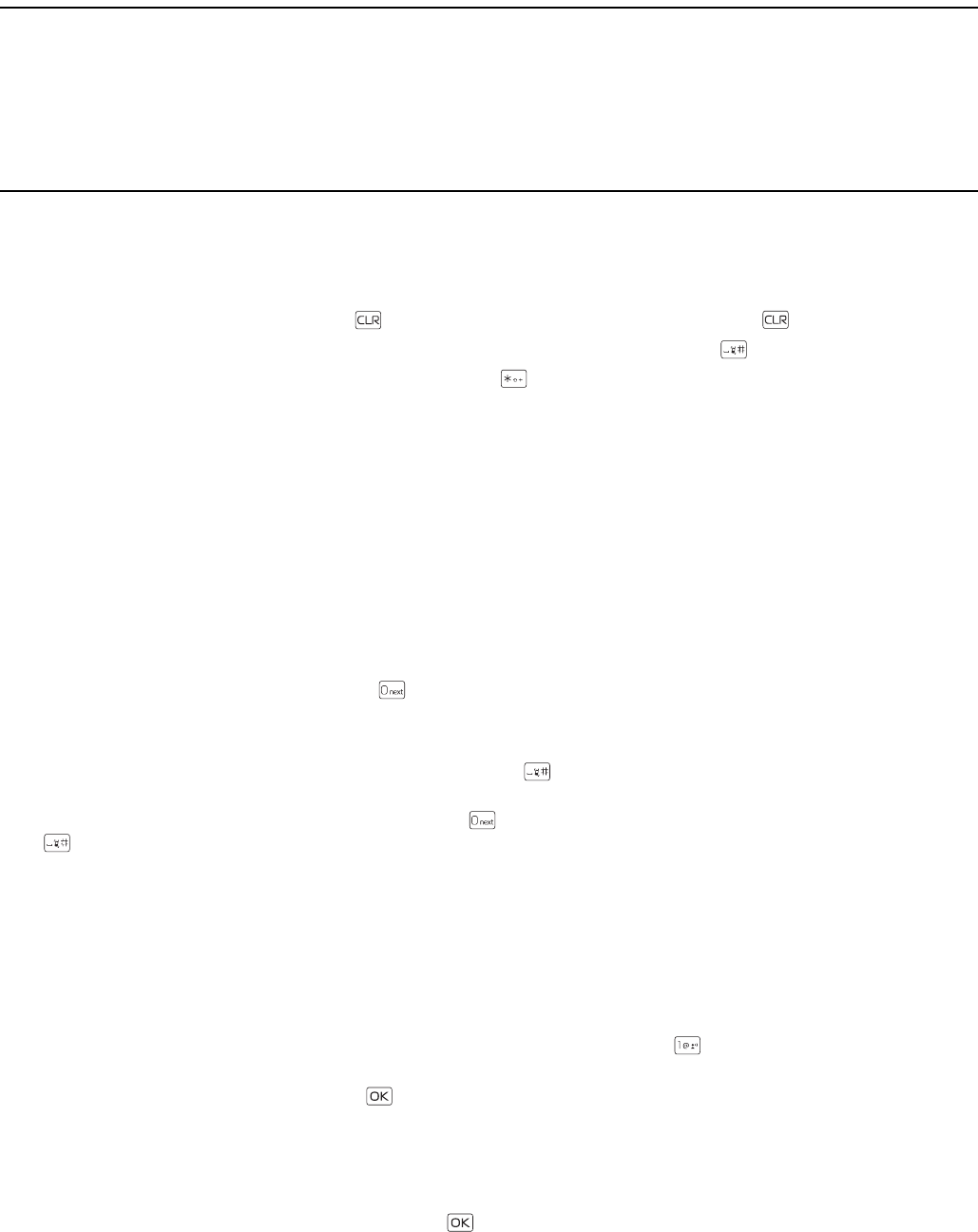
Entry Modes
Text Entry
15
Section 4: Text Entry
Topics Covered
• Entry Modes
• Abc and ABC Modes
• Word Mode
•Number Entry
•Symbol Entry
• Quick Text
This section describes how to select the desired entry modes and how to use predictive text entry mode.
Entry Modes
Your device offers six entry modes: Word, Abc, ABC,123, Symbols, and Quick Text. The following rules apply:
• To delete a character, press the Clear Key ; to delete a word, press and hold the Clear Key .
• To enter a space, or to accept a completed word in Word Mode, press the Vibration Key .
• To change character case in Word, Abc, or ABC Mode, press .
• To activate a mode, press the Left Soft Key, and then press the corresponding number key.
Abc and ABC Modes
In Abc and ABC Modes, to enter a letter, repeatedly press a key until the desired letter is displayed. If you pause briefly, the
last letter on the display is accepted, and your device awaits the next entry.
To activate Abc Mode or ABC Mode, press the Left Soft Key, and select Abc or ABC.
Word Mode
Word Mode is a predictive text entry method that is based on a built-in dictionary.
1. To activate Word Mode, press the Left Soft Key, and select Word.
2. To write the desired word, use the Alphanumeric Keypad. Press each key once for each letter.
• If the displayed word is not correct, press repeatedly to select from other matches.
• If the desired word is not found in the dictionary, delete your entry, press the Left Soft Key to switch to Abc or ABC
Mode, and then re-enter your word.
• When the correct word is displayed, press the Vibration Key to confirm and insert a space. The new word will be
added to the dictionary.
• To enter the word "good", press (4), (6), (6), (3). Press until "good" is displayed and then press the Vibration Key
to accept the word.
Number Entry
• To enter a number in Abc, ABC, or Word Mode, press and hold the desired number key.
• To switch to Number Mode, press the Left Soft Key, and select 123. Press the corresponding number on the
Alphanumeric Keypad.
Symbol Entry
• To scroll through some common punctuation marks and special characters, press repeatedly in Abc or ABC Mode.
• To insert special characters into your message, press the Left Soft Key, and select Symbols. Use the Directional Key to
highlight the desired symbol and press the Key to enter it into your message.
Quick Text
Quick text are short, prewritten messages that can be inserted into a message.
• To insert a quick text into your message, press the Left Soft Key, and select Quick Text. Use the Directional Key to
highlight the desired quick text phrase and press the Key to enter it into your message.