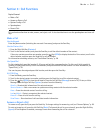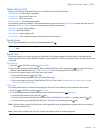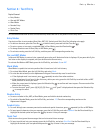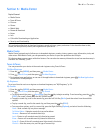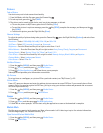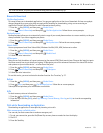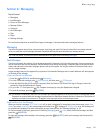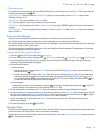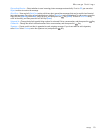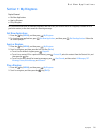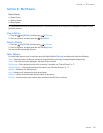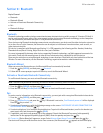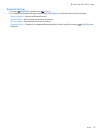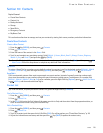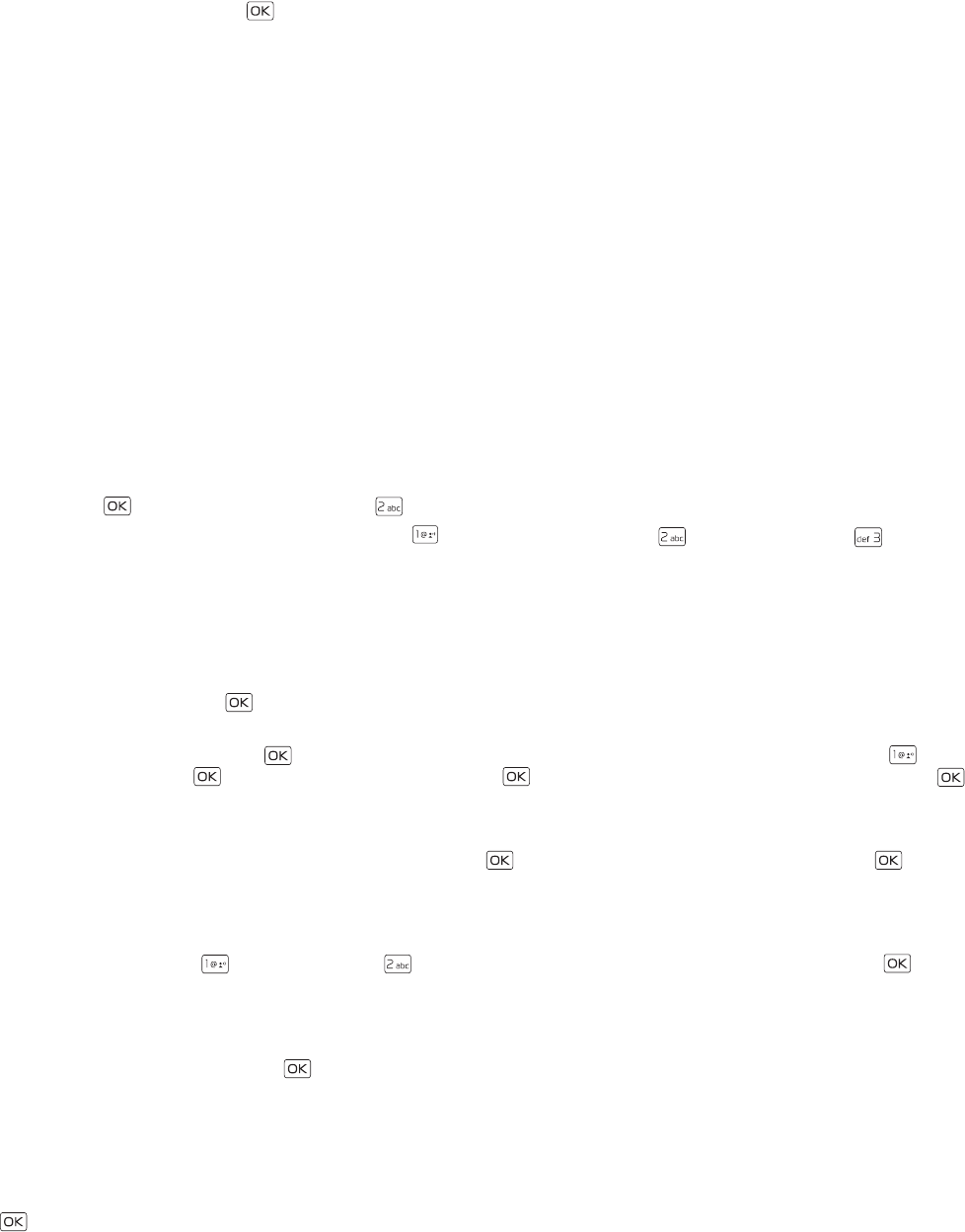
Picture or Voice Message
Messaging
21
TXT message options
To customize a new text message, press the Right Soft Key (Options) when the cursor is in the Text: field, select from the
following, and then press the Key:
Insert Quick Text — Insert text from the Add Quick Text gallery into your message. See the Quick Text option under
"Message Settings," p. 22.
Save As Draft — Save your message in the Drafts folder.
Add — Include a graphic, sound clip, or name card in your message.
Priority Level — Set the priority level. Select High or Normal. If set to high, "URGENT" appears at the top of the receiver’s
message.
Cancel Message — Close the message without sending it. To save it in the Drafts folder, select Yes. To delete the message
and exit, select No.
Picture or Voice Message
A picture or voice message can contain text and objects such as pictures, sound clips, or slides.
For availability and subscription to the picture or voice messaging service, contact Verizon Wireless.
The wireless network may limit the size of picture and voice messages. If the inserted picture exceeds this limit, the device
may make it smaller so that it can be sent.
Only devices that have compatible features can receive and display multimedia messages. The appearance of a message
may vary depending on the receiving device.
Create and Send a Picture or Voice Message
1. Press the Key (MENU), and then press Messaging.
2. To write a new picture or voice message, press New Message, then press Picture Message or Voice Message.
3. Press the Right Soft Key (Add) to select a recipient from the Contact List, Recent Calls log, or Groups, or enter the
number by using the Alphanumeric Keypad.
4. Add multimedia contents.
• Picture message
1. To add a picture, scroll down to the Picture: field, press the Left Soft Key (My Pics), scroll to the desired picture,
and then press the Key.
2. To add a sound clip, scroll down to the Sound: field, press the Left Soft Key (Sounds), scroll to the desired sound
clip, and then press the Key. To record a new sound clip, press the Left Soft Key (Sounds), press Record
New, press the Key to begin recording, press the Key (STOP) to end recording, and then press the Key
to select the new recording and return to the message.
• Voice message
To add a new voice clip to a voice message, press the Key to begin recording, and then press the Key (STOP)
to end recording. The recorded voice clip is attached in the Voice: field.
5. To add message text, scroll down to the Text: field, and compose a message using the Alphanumeric Keypad.
6. To add a name card in a picture message or voice message, scroll down to the Name Card field, and then press Left Soft
Key (Contacts). Press My Name Card or Contacts, select the desired contact, and then press the Key. Mark
any additional contacts and then press the Left Soft Key (Done) when complete.
7. To add a message title, scroll down to the Subject: field, and then enter text (up to 80 characters) by using the
Alphanumeric Keypad.
8. To send the message, press the Key (SEND).
Message Folders
The device saves received messages in the Inbox folder. The Sent folder is used to store messages that have been delivered
to their recipients. The Drafts folder is used to store drafts of messages.
To open the Inbox, Sent, or Drafts folder, press the Left Soft Key (Message), select Inbox, Sent, or Drafts, and then press the
Key. The message is displayed.