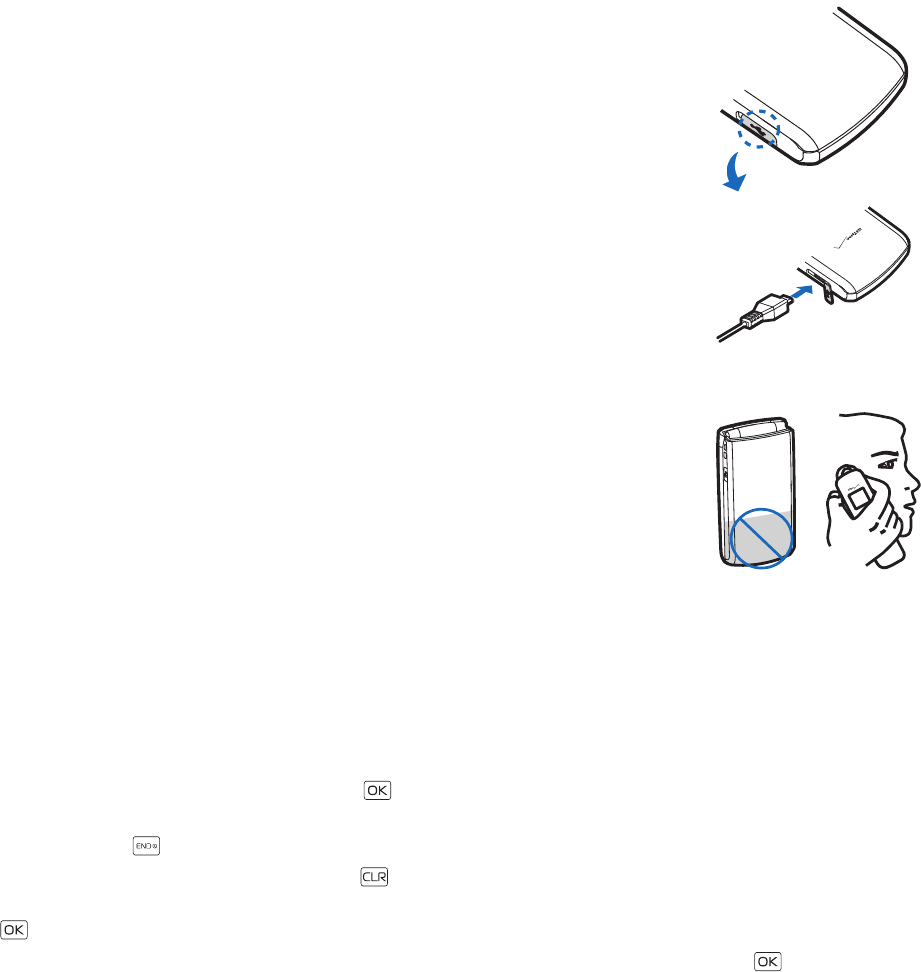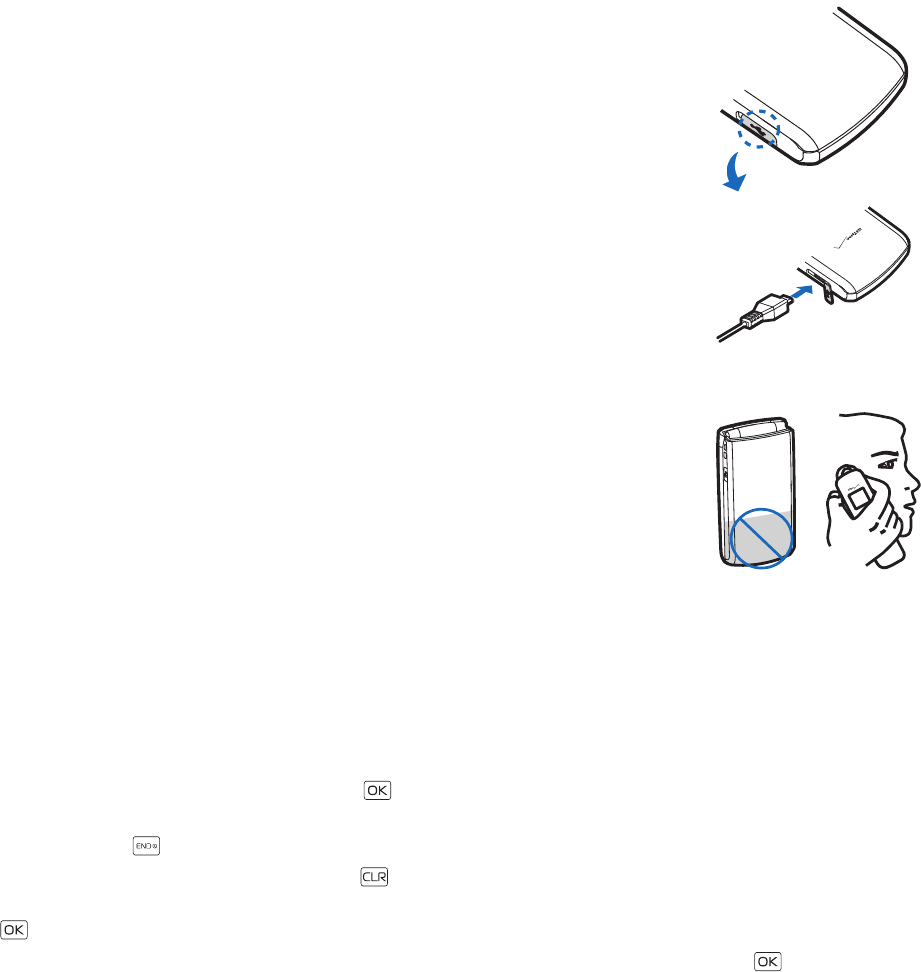
Switch Your Device On or Off
Get Started
8
Switch Your Device On or Off
To power your phone on or off, press and hold the End/Power Key until the display powers on or off.
Charge the Battery
1. Connect the Wall Charger to an AC outlet.
2. Open the Accessory Port cover and connect the Wall Charger.
3. Disconnect the charger from the phone and AC outlet when the battery indicator bar stops
scrolling. When the phone is fully charged, it displays a message to ask you to unplug the
charger.
Antenna
Your device may have internal and external antennas. As with any radio transmitting device,
avoid touching the antenna area unnecessarily while the antenna is transmitting or receiving.
Contact with such an antenna affects the communication quality and may cause the device to
operate at a higher power than otherwise needed and may reduce the battery life.
How to Read This Guide
The following sections illustrate various functions of your device. Familiarize yourself with these sections to understand
the instructions that follow. This guide uses certain terms for the steps that you are asked to perform.
• Press refers to pressing and releasing a key quickly.
• Press and hold refers to pressing and holding a key for 2–3 seconds before releasing it unless specially indicated.
• Scroll refers to using the Directional Key to scroll to a menu item.
• Select refers to scrolling to an item and pressing the Key.
• Generally, the step-by-step instructions start from Idle Mode except when specifically indicated. To go to Idle Mode,
press the End/Power Key .
• To return to the previous screen, press the Clear Key .
• From Idle Mode, to select Message or Contacts, press the Left Soft Key or the Right Soft Key. To access the Main Menu,
press the Key (MENU).
• To access a submenu, press the number of the submenu, or scroll to the desired item, and press the Key.
• To provide a visual representation of your current position in the menu structure, a scroll bar may be displayed on the
right side of the screen.
• This manual assumes that Main Menu Settings is set to List and Display Themes is set to White. These are the default
settings. If you change the display layout and themes of your device, the directions in this manual may no longer apply.
See "Main Menu Settings," p. 35.