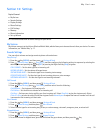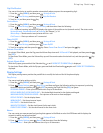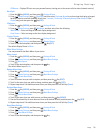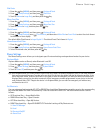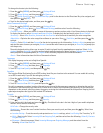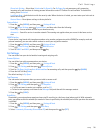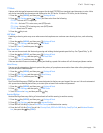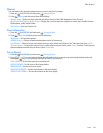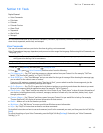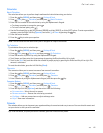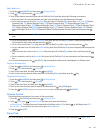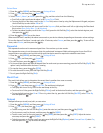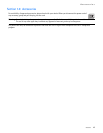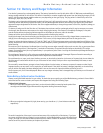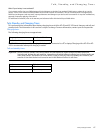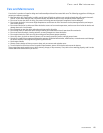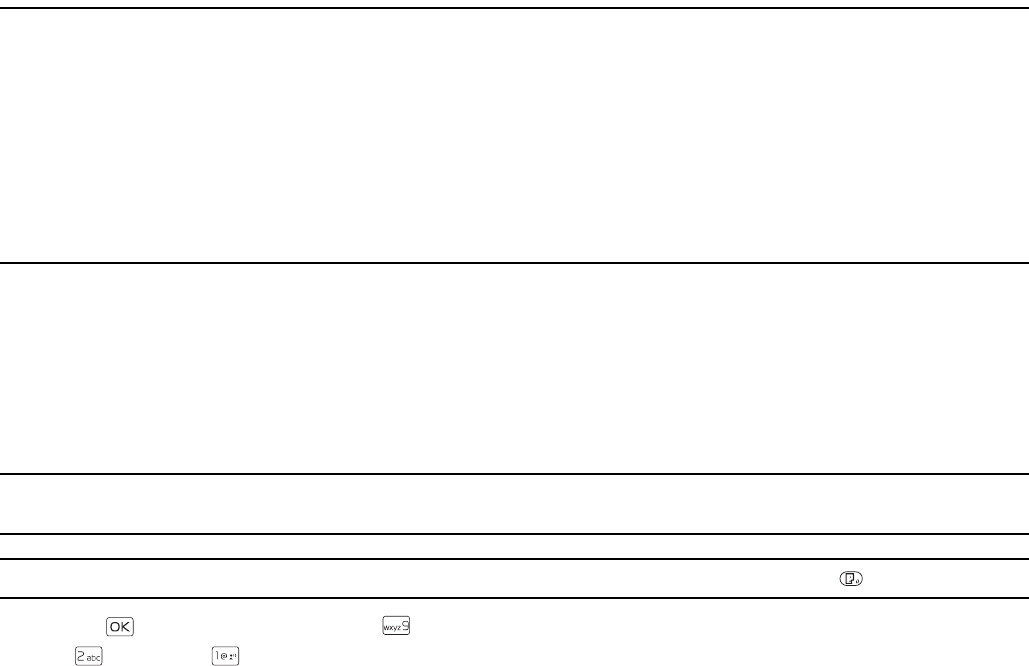
Voice Commands
Tools
41
Section 13: Tools
Topics Covered
• Voice Commands
•Calculator
•Calendar
• Calendar Preview
•Alarm Clock
• Stopwatch
• World Clock
•Notepad
This section describes how to use the Voice Commands, calculator, tip calculator, converter, calendar, calendar preview,
alarm clock, stopwatch, world clock, and notepad.
Voice Commands
You can call contacts and carry out device functions by giving a voice command.
Voice Commands are language-dependent, and you must set the recognition language. Before using Voice Commands, see
"Language," p. 37.
Note: Using Voice Commands may be difficult in a noisy environment or during an emergency, so you should not rely
solely upon voice dialing in all circumstances.
Tip: From Idle Mode, to quickly access the Voice Commands menu, press the Voice Commands Key .
1. Press the Key (MENU), and then press Settings & Tools.
2. Press Tools, press Voice Commands, and then select from the following:
• Call <Name or #> — Say "Call" and then a name or a phone number from your Contact List. For example, "Call Tom
Smith", "Call Tom Smith’s mobile", or "Call 617 515 212".
• Send <MSG Type> — Say "Send Message" and you are asked for the type of message. After choosing the message type,
you are asked for the contact name or number.
If you say a full-sentence command, such as "Send text to Tom", you are asked to confirm the message and give the
contact number. The corresponding message editor opens.
• Go To <Shortcut> — Say "Go To" to open the list of shortcut options on your device and choose the shortcut you want.
Or say a full command with the application name (for example, "Go To Contacts").
• Check <Item> — Say "Check" and you are asked for a list of items. Or say "Check status" to hear all status information of
your device, including phone status, voicemail, messages, number of missed calls, time and date, battery level, signal
strength, and volume.
• Contact <Name> — Say "Contact" and then a name from your Contact List you would like to look up. For example,
"Contact Bob Smith" will display all entered information for that contact.
• Redial — Make a call to the last number you dialed.
• My Verizon — Say "My Verizon" to access your Verizon Wireless account information.
• Help — Say "Help" for instructions on how to use these commands.
For detailed instructions on how to use each command, scroll to the command you want, and then press the Left Soft Key
(Info).
To adjust the settings of your Voice Commands, press the Right Soft Key (Settings). For details, see "Voice Commands
Settings," p. 37.