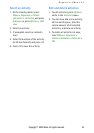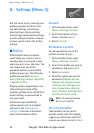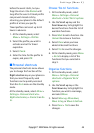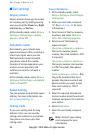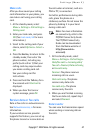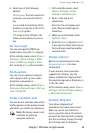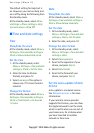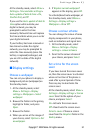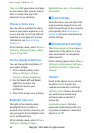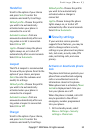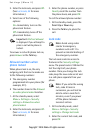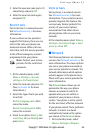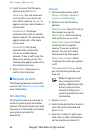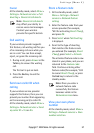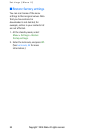Copyright © 2004 Nokia. All rights reserved. 51
Settings (Menu 5)
At the standby mode, select Menu >
Settings > Time and date settings >
Auto-update of date & time > On,
Confirm first, or Off.
If you use the Auto-update of date &
time option while outside your
digital network, you may be
prompted to enter the time
manually. Network time will replace
the time and date when you re-enter
your digital network.
If your battery has been removed or
has drained outside the digital
network, you may be prompted to
enter the time manually (once the
battery is replaced/recharged, and
you are still outside of the digital
network).
■ Display settings
Choose a wallpaper
You can set your phone to display a
background picture (wallpaper) on
the standby mode.
1. At the standby mode, select
Menu > Settings > Display
settings > Wallpaper > Select
wallpaper.
2. Browse the folders in the gallery,
highlight a folder, and press
Open.
3. Browse the folder.
4. When you arrive at the image of
your choice, select Options > Set
as wallpaper.
5. If Replace current wallpaper?
appears in the display, press OK.
To activate/deactivate wallpaper, at
the standby mode, select Menu >
Settings > Display settings >
Wallpaper > On or Off.
Choose a colour scheme
You can change the colour of some
display components in your phone,
such as indicators and signal bars.
1. At the standby mode, select
Menu > Settings > Display
settings > colour schemes.
2. Scroll to the colour scheme of
your choice, and press Select.
Set a time for the screen
saver
If you have turned the screen saver
on, then the screen saver is activated
when no function of the phone is
used after a preset period of time.
Press any key to deactivate the
screen saver.
At the standby mode, select Menu >
Settings > Display settings > Screen
saver. Scroll to the option of your
choice, and press Select:
On—Activate the screen saver.
Off—Deactivate the screen saver.
Select s. saver—Choose a screen
saver from the Graphics folder in the
Gallery menu.