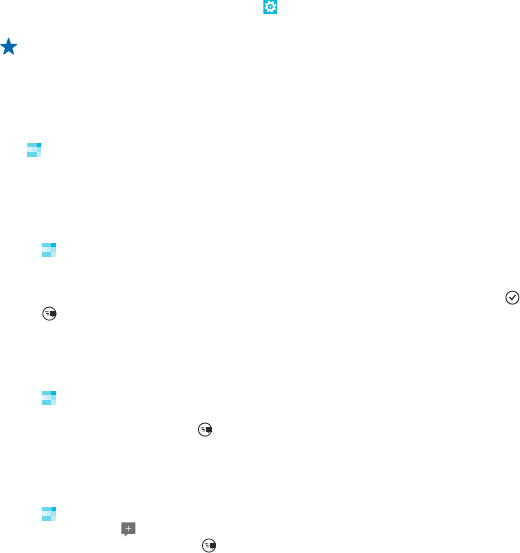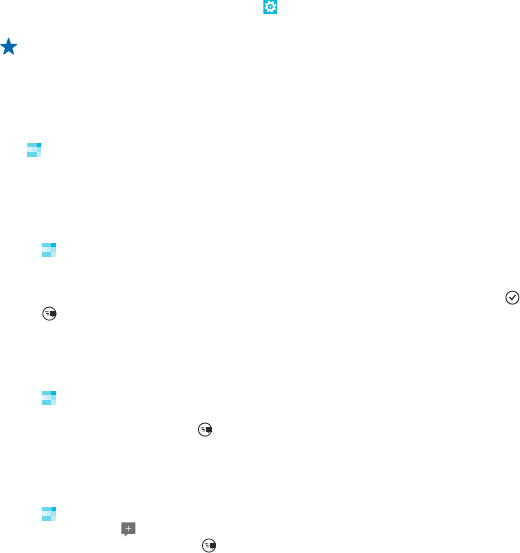
Social networking services on your phone keep you connected.
The social networking services are third-party services and not provided by Nokia. Check the privacy
settings of the social networking service you are using, as you may share info with a large group of
people. The terms of use of the social networking service apply to sharing info on that service.
Familiarise yourself with the terms of use and the privacy practices of that service.
Set up an account
Set up your social networking service accounts.
1. On the start screen, swipe left, and tap
Settings > email+accounts.
2. Tap add an account and the name of the service, and follow the instructions shown.
Tip: When you sign in to an account, contacts in the account are automatically imported.
See your friends' status updates
After you set up your social networking services on your phone, you can follow your friends' status
updates in the People hub.
Tap
People, and swipe to what's new.
Post your status
If you feel like reaching out to your friends, let them know what's on your mind. Post a status update
to the social networking services that you use.
1. Tap
People, and swipe to all.
2. Tap your own contact card and post a message.
3. Write your message.
4. In the Post to box, tap the check box next to each account to post to, and tap
.
5. Tap
.
Write on your friend's wall
You can contact your friends by writing on their Facebook wall.
1. Tap
People, and swipe to all.
2. Tap a Facebook friend's profile and write on wall.
3. Write your message, and tap
.
Comment on a friend's status update
In Facebook, you can contact your friends by commenting on their status updates.
1. Tap
People, and swipe to what's new.
2. On the post, tap
.
3. Write your comment, and tap
.
Change your profile photo
When you set up your Facebook or Microsoft account on your phone, your profile photo from one of
these social networking services becomes your contact card photo on your phone. If you change your
© 2012–2013 Nokia. All rights reserved.
34