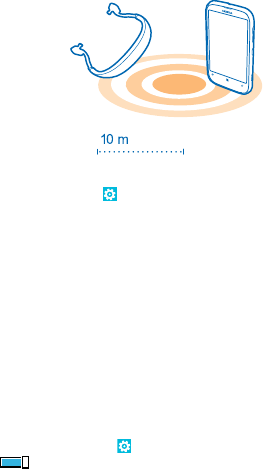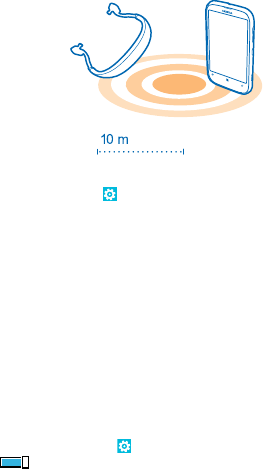
On the start screen, swipe left, and tap Settings > Bluetooth.
Since devices with Bluetooth wireless technology communicate using radio waves, they do not need
to be in direct line-of-sight. However, they must be within 10 metres (33 feet) of each other, although
the connection may be subject to interference from obstructions such as walls or from other
electronic devices.
Paired devices can connect to your phone when Bluetooth is switched on. Other devices can detect
your phone only if the Bluetooth settings view is open.
Do not pair with or accept connection requests from an unknown device. This helps to protect your
phone from harmful content.
Connect to a wireless headset
With a wireless headset (available separately), you can speak on the phone hands free – you can
continue what you're doing, such as working at your computer, during a call.
1. On the start screen, swipe left, and tap
Settings > Bluetooth.
2. Switch Status to On
3. Make sure the headset is on.
You may need to start the pairing process from the headset. For details, see your headset user guide.
4. To pair your phone and the headset, tap the headset from the list.
5. You may need to type in a passcode. For details, see your headset user guide.
Send your content using Bluetooth
Want to share your content or send photos you've taken to a friend? You can use Bluetooth to
wirelessly send your photos or other content to compatible devices or to your computer. You can
send JPG, BMP, GIF, and PNG images.
If your phone doesn't have the Bluetooth Share app, you can download it from Marketplace. The
Bluetooth Share app may not be available in all regions or for all software versions.
1. Make sure Bluetooth is switched on in both phones.
2. On the start screen, swipe left, and tap Bluetooth Share > share.
3. Swipe left to see the photos and files you have received recently.
© 2012–2013 Nokia. All rights reserved.
81