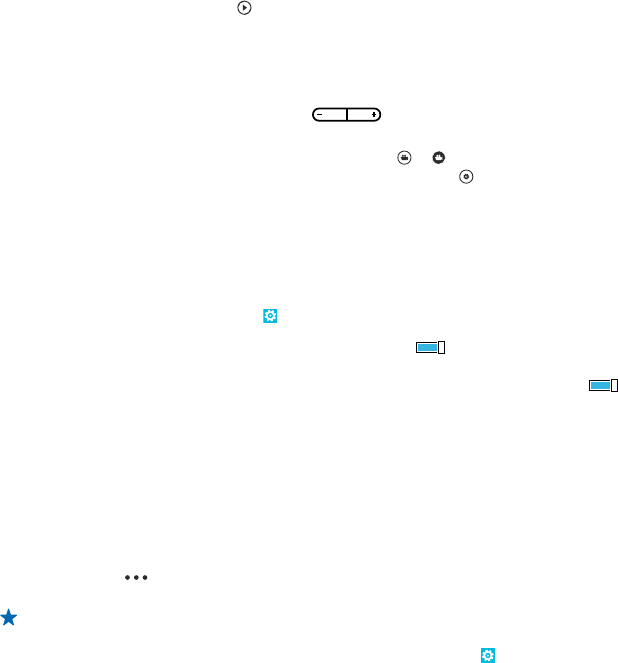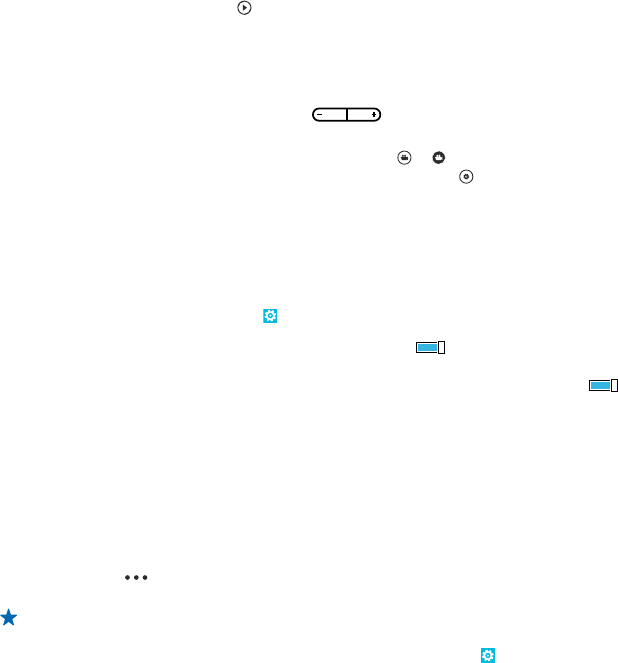
4. To stop recording, press the camera key. The timer stops.
To view the video, swipe right and tap
. The video is saved to your Camera Roll in the Pictures hub.
Camera tips
Here are some tips to help you get the most out of your phone camera.
• Use both hands to keep the camera steady.
• To zoom in or out, tap + or – on zoom control
.
When you zoom in, the image quality may decrease.
• To switch between taking photos and recording videos, tap
or .
• To change camera settings, such as scene modes and resolution, tap
and the setting.
• If you don't use the camera for a few minutes, it goes to sleep. To wake the camera up, press the
power key, and drag the lock screen up.
Save location info to your photos and videos
If you want to remember exactly where you were when you took a particular photo or video, you can
set your phone to automatically record the location.
1. On the start screen, swipe left, and tap
Settings.
2. Swipe to applications, and tap pictures+camera.
3. Switch Include location information in pictures you take to On
.
If you want to include location information in your photos when you upload them to a sharing service,
such as Facebook or SkyDrive, switch Keep location information on uploaded pictures to On
.
Location info can be attached to a photo or video, if your location can be determined using satellite
or network methods. If you share a photo or video that contains location info, the location info may
be visible to those who view the photo or video. You can switch geotagging off in the phone settings.
Share your photos and videos
After taking a photo or recording a video you can upload it to a sharing service, such as Facebook or
SkyDrive.
1. To open the camera, press the camera key.
2. Take a photo or record a video.
3. Swipe right. Tap
> share....
4. Select how you want to share, and follow the instructions.
Tip: To make sharing easier, you can set Facebook or SkyDrive as your quick share account. The
quick share account is in the menu when you start sharing.
To set the quick share account, on the start screen, swipe left, and tap
Settings. Swipe to
applications, and tap pictures+camera > Quick Share Account and the account.
Using services or downloading content may cause transfer of large amounts of data, which may result
in data traffic costs.
Not all sharing services support all file formats or videos recorded in high quality.
© 2012–2013 Nokia. All rights reserved.
45