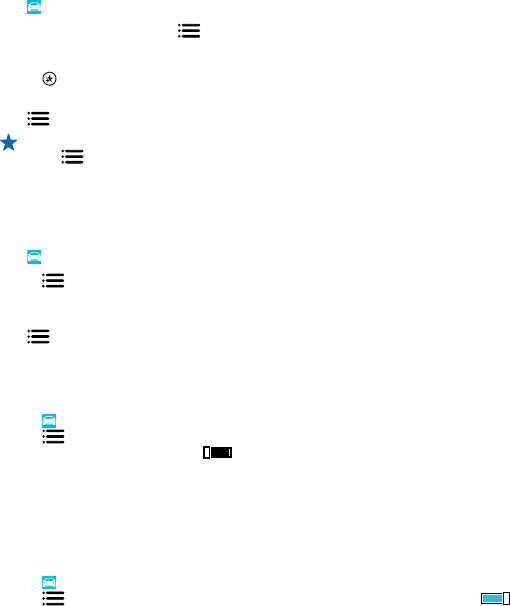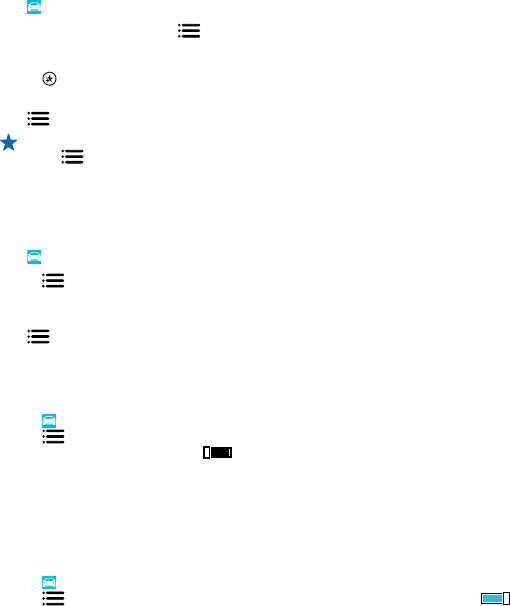
See the map in full screen
Tap the map.
Save a place
To help with your travel plans, you can search for places, such as hotels, attractions, or petrol stations,
and save them to your phone.
Tap
Nokia Drive.
1. To search for a place, tap
> Set destination > Search.
2. Write search words, such as a street address or place name.
3. Tap a place from the list.
4. Tap
.
Drive to a saved place
Tap
> Set destination > Favourites and the place.
Tip: You can pin a favourite destination to the start screen, so you can navigate to it quickly.
Tap
> Set destination > Favourites, tap and hold a place, and tap pin to start.
Get voice guidance
Voice guidance, if available for your language, helps you find your way to a destination, leaving you
free to enjoy the journey.
Tap
Nokia Drive.
1. Tap
> Settings > Navigation voice.
2. Tap a language. If you don't want to use voice guidance, tap None.
Download new navigation voices
Tap
> Settings > Navigation voice > Download new, and tap a voice.
Navigate offline
To save data costs, you can also use Nokia Drive offline.
1. Tap
Nokia Drive.
2. Tap
> Settings.
3. Switch Connection to Offline
.
Some features, such as search results, may be limited when using Nokia Drive offline.
Get speed limit warnings
Don't let your speed drift above the limit – set your phone to warn you when you're driving too fast.
The availability of speed limit info may vary according to the region and country.
1. Tap
Nokia Drive.
2. Tap
> Settings > Speed limit, and switch Speed limit alert to Alert on .
3. To set by how much you can exceed the limit before being warned, drag the Alert if my speed
exceeds limit by slider. You can set a separate limit for lower and higher speeds.
© 2012–2013 Nokia. All rights reserved.
55