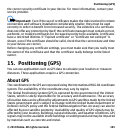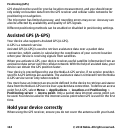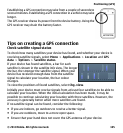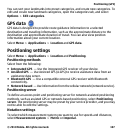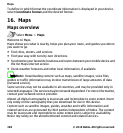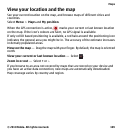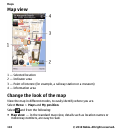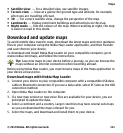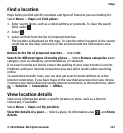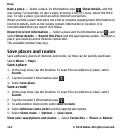● Satellite view — For a detailed view, use satellite images.
● Terrain view — View at a glance the ground type and altitude, for example,
when you are travelling off-road.
● 3D — For a more realistic view, change the perspective of the map.
● Landmarks — Display prominent buildings and attractions on the map.
● Night mode — Dim the colours of the map. When travelling at night, the map
is easier to read in this mode.
Download and update maps
To avoid mobile data transfer costs, download the latest maps and voice guidance
files to your computer using the Nokia Map Loader application, and then transfer
and save them to your device.
To download and install Nokia Map Loader on your compatible computer, go to
www.nokia.com/maps, and follow the instructions.
Tip: Save new maps to your device before a journey, so you can browse the
maps without an internet connection when travelling abroad.
Before using Nokia Map Loader, you must browse maps in the Maps application in
your device at least once.
Download maps with Nokia Map Loader
1. Connect your device to your compatible computer with a compatible USB data
cable or Bluetooth connection. If you use a data cable, select PC Suite as the USB
connection method.
2. Open Nokia Map Loader on the computer.
3. If a new map version or new voice files are available for your device, you are
prompted to update the data.
4. Select a continent and a country. Larger countries may have several sub-maps
so you can download the maps relevant for you.
5. Select the maps, and download and install them to your device.
Maps
© 2010 Nokia. All rights reserved. 111