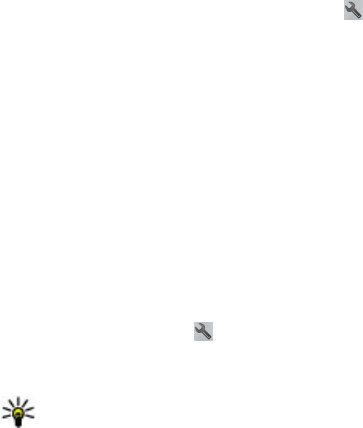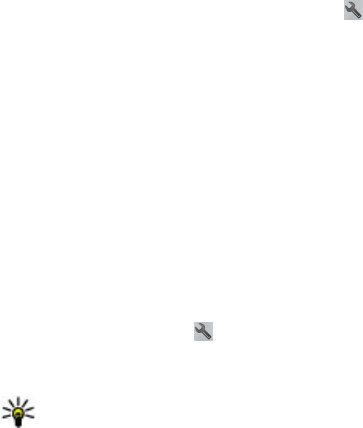
Avoid traffic events — In the main view, select and Navigation > Reroute
due to traffic.
The location of speed cameras may be shown on your route during navigation, if
this feature is enabled. Some jurisdictions prohibit or regulate the use of speed
camera location data. Nokia is not responsible for the accuracy, or the consequences
of using speed camera location data.
Walk to your destination
When you need directions to follow a route on foot, Maps guides you over squares,
and through parks, pedestrian zones, and even shopping centres.
Select Menu > Maps.
Walk to a destination — Select Set destination and the appropriate option.
Walk to your home — Select Walk home.
When you select Drive home or Walk home for the first time, you are prompted
to define your home location. To later change the home location, do the following:
1. In the main view, select
.
2. Select Navigation > Home Location > Redefine.
3. Select the appropriate option.
Tip: To walk without a set destination, select Map. Your location is displayed
on the centre of the map as you move.
Plan a route
Plan your journey, and create your route and view it on the map before setting off.
Select Menu > Maps.
Create a route
1. In the map view, tap a location. To search for an address or place, select
Search.
Maps
© 2010 Nokia. All rights reserved.120