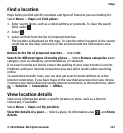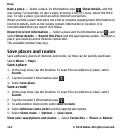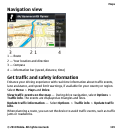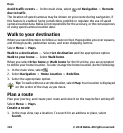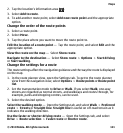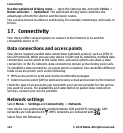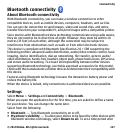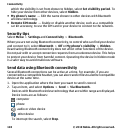2. Tap the location's information area ( ).
3. Select Add to route.
4. To add another route point, select Add new route point and the appropriate
option.
Change the order of the route points
1. Select a route point.
2. Select Move.
3. Tap the place where you want to move the route point to.
Edit the location of a route point — Tap the route point, and select Edit and the
appropriate option.
View the route on the map — Select Show route.
Navigate to the destination — Select Show route > Options > Start driving
or Start walking.
Change the settings for a route
The route settings affect the navigation guidance and the way the route is displayed
on the map.
1. In the route planner view, open the Settings tab. To get to the route planner
view from the navigation view, select Options > Route points or Route point
list.
2. Set the transportation mode to Drive or Walk. If you select Walk, one-way
streets are regarded as normal streets, and walkways and routes through, for
example, parks and shopping centres, can be used.
3. Select the desired option.
Select the walking mode — Open the Settings tab, and select Walk > Preferred
route > Streets or Straight line. Straight line is useful on off-road terrain as it
indicates the walking direction.
Use the faster or shorter driving route — Open the Settings tab, and select
Drive > Route selection > Faster route or Shorter route.
Maps
© 2010 Nokia. All rights reserved. 121