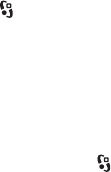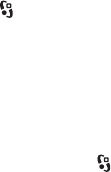
48 Copyright © 2008 Nokia. All rights reserved.
Gallery
Edit video clips
To edit videos in Gallery and create custom video clips,
scroll to a video clip, and select Options > Video editor >
Options > Edit video clip.
In the video editor you can see two timelines: video clip
timeline and sound clip timeline. The images, text, and
transitions added to a video are shown on the video clip
timeline. To switch between the timelines, scroll up or
down.
Print images
You can use the device with a PictBridge-compatible
printer using USB cable.
To print images in Gallery, scroll to the image, and select
Options > Print.
Share online
With the Share online application, you can share the
images and video clips you have captured in compatible
online sharing services. You can upload content, save
unfinished posts as drafts and continue later, and view the
content of the albums. The supported content types may
vary depending on the online sharing service provider.
To share images and videos online, you must have an
account with an online image sharing service. You can
usually subscribe to such a service on the web page of your
service provider. Contact your service provider for more
information and applicable terms and costs.
Select > Internet > Share online. To update the list of
service providers, select Options > Add new account >
Update services. Some online sharing service providers
may allow you to add an account using your device. See
"Share online settings", p. 49.
Upload files
To upload files, select > Gallery > Images or Video clips.
Mark the files to upload, and Options > Send > Post to
web and a sharing service.
When you select the service, the selected images and
videos are shown in the edit state. You can open and view
the files, reorganise them, add text to them, or add new
files.
To cancel the web upload process and save the created
post as a draft, select Cancel > Save as draft.
To connect to the service and upload the files to the web,
select Options > Post to web.