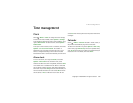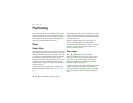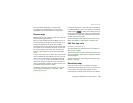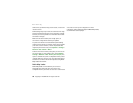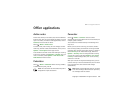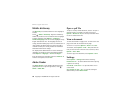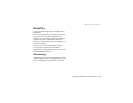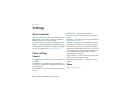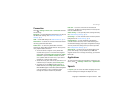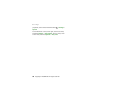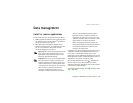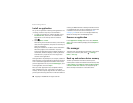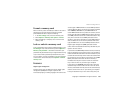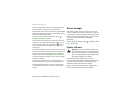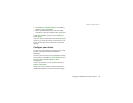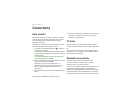
Copyright © 2008 Nokia. All rights reserved. 65
Settings
Connection
Select > Settings > Phone sett. > Connection and from
the following:
Bluetooth — to switch Bluetooth technology on or off, and
edit Bluetooth settings. See "Bluetooth connection
settings", p. 73.
USB — to edit USB settings. See "USB connection", p. 74.
Destinations — to define the connection methods used for
reaching a particular destination.
Packet data — to select the packet data connection
settings. The packet data settings affect all access points
using a packet data connection.
• To set the device to register to the packet data
network when you are in a network that supports
packet data, select Packet data connection > When
available. If you select When needed, the device
uses a packet data connection only if you start an
application or function that needs it.
• To set the access point name to use your device as a
modem with your computer, select Access point.
• To enable the use of HSDPA (network service) in
UMTS networks, select High speed packet access.
When HSDPA support is activated, downloading data
such as messages, e-mail, and browser pages
through the cellular network may be faster.
Data call — to set the online time for the data call
connection. The data call settings affect all access points
that use a GSM data call.
Video sharing — to set your SIP profile settings manually.
See "Video sharing settings", p. 29.
SIP settings — to view and edit session initiation protocol
(SIP) profiles. See "Video sharing", p. 28.
Configurations — to view and delete configuration
contexts. Certain functions, such as web browsing and
multimedia messaging, may require configuration settings.
You may receive the settings from your service provider.
See "Configuration settings", p. 15.
APN control — to restrict the use of packet data access
points. This setting is only available if your SIM card
supports the service. To change the settings, you need the
PIN2 code.
Applications
To view and edit settings of applications installed to your
device, select > Settings > Phone sett. > Applications.
Speech
In Speech, you can select the default language and voice
used for reading text messages and adjust the voice