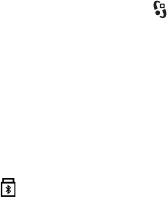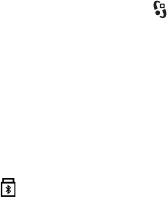
74 Copyright © 2008 Nokia. All rights reserved.
Connectivity
If you have searched for devices earlier, a list of devices
found previously is shown. To start a new search, select
More devices.
4 Select the device with which you want to connect.
5 If the other device requires pairing before data can be
transmitted, a tone sounds and you are asked to enter
a passcode. Create your own passcode and share the
passcode with the owner of the other device. You do
not have to memorise the passcode.
Pair and block devices
To open a list of paired devices, in the Bluetooth view,
scroll right to Paired devices.
To pair with a device, select Options > New paired device,
select the device with which to pair, and exchange
passcodes.
To cancel pairing, scroll to the device whose pairing you
want to cancel, and press the clear key. If you want to
cancel all pairings, select Options > Delete all.
To set a device to be authorised, scroll to the device, and
select Options > Set as authorised. Connections between
your device and an authorised device can be made without
your knowledge. Use this status only for your own devices
to which others do not have access, for example, your PC
or devices that belong to someone you trust. is added
next to authorised devices in the paired devices view.
To block connections from a device, in the paired devices
view, select the device and Block.
To view a list of blocked devices, scroll right to Blocked
devices. To unblock a device, scroll to the device, and select
Delete.
Receive data
When you receive data using Bluetooth technology, you
are asked if you want to accept the message. If you accept,
the item is placed in inbox in Messaging.
USB connection
Connect the USB data cable to establish a data connection
between the device and a compatible PC.
Select > Settings > Connectivity > USB and from the
following:
USB connection mode — to select the default USB
connection mode or change the active mode. Select PC
Suite to use the device with Nokia PC Suite; Mass storage
to access files on the inserted memory card as a mass
storage device; Image transfer to use the device with a
PictBridge-compatible printer, or Media transfer to
synchronise media files, such as music, with a compatible
version of Windows Media Player.