15
Contacts list
English
4. Contacts list
The contacts list can hold up to 250
contacts with multiple numbers and
text notes for each contact. The
amount of numbers and text entries
that you can save may vary,
depending on length and the total
number of entries in the contacts
list.
■ Add new contacts
Save a name and number
1. In the standby mode, use the
keypad to enter the phone
number you wish to save.
2. Select Options > Save.
3. Enter the name, and press OK.
Save (only) a number
1. In the standby mode, use the
keypad to enter the phone
number you wish to save.
2. Press and hold Options.
Save an entry
1. In the standby mode, select
Contacts > Add new.
2. Enter the name, and press OK.
3. Enter the phone number, and
press OK > Done.
Save multiple numbers and
text items
You can save different types of
phone numbers and short text items
per name to the contacts list. The
first number you save for any entry is
automatically set as the default, or
default number, but the default
number can always be changed.
1. In the standby mode, scroll up or
down to the entry to which you
wish to add a phone number or
text item.
2. Select Details > Options > Add
number or Add detail.
If you selected Add number,
select General, Mobile, Home,
Office, or Fax.
If you selected Add detail, select
E-mail, Web address, Postal addr.,
or Note.
3. Enter the number or text for the
type you have selected, and press
OK.
4. To change a number type
(General, Mobile, Home, Office,
or Fax), select Change type in the
options list.
You can also change which phone
number is the default (default)
number for the contact entry.