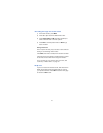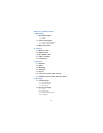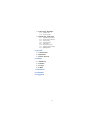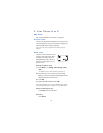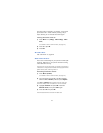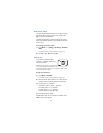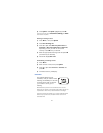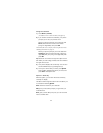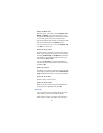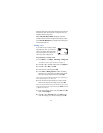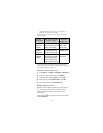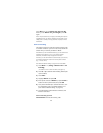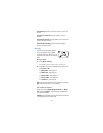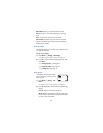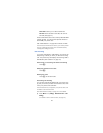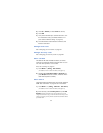23
Option 2: Make note
With this option, youll need to choose
5HPLQGHU, &DOO,
0HHWLQJ, or %LUWKGD\. Your phone will prompt you for
more information depending on which one you choose.
You can also set an alarm for any calendar note.
See Entering letters and numbers on page 36 for help
with entering information at the
6XEMHFW= prompt.
Note: When the alarm goes off, you can press
3RVWSRQH
or
2.
.
Press
2.
to shut off the alarm.
Option 3: Erase notes
With this option, youll need to choose which notes to
erase. If you choose all the notes for the day currently
on display (
2I &KRVHQ 'D\), or 2QH %\ 2QH (for all notes in
the calendar), your phone presents each note to you
with the option
(UDVH or %DFN.
If you choose
$OO DW 2QFH, your phone will delete all
calendar notes. When prompted to confirm the erase,
press
<HV or 1R.
Option 4: View all
This allows you to view the notes of the entire calendar.
Use
W or V to scroll through the notes. &DOHQGDU PHPRU\
HPSW\
will appear if there are no notes in the calendar.
Option 5: Go to date
Enter the date you wish to go to.
Option 6: Set the date
Enter the day and month (using two-digit fields) and
year (using a four-digit field), then press
2..
Caller ID
This is a network service that helps identify incoming
calls. Contact your service provider for details.
When Caller ID is active,
your
phone may display the
callers phone number. The callers name may also