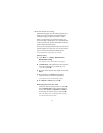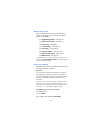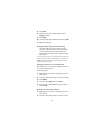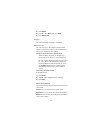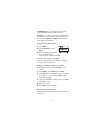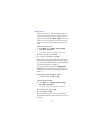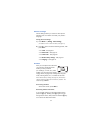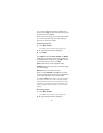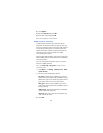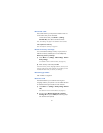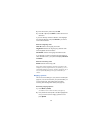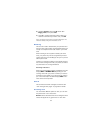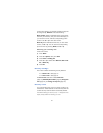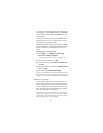55
You can also scroll through the list of Profiles with a
quick press of the
ð key. Then press W or V to choose
another Profile and press
2..
Either way, this only allows you to select other Profiles;
you can not customize them here. Keep reading to
learn how to customize a Profile.
Customizing Profiles
1) Press
0HQX 3 (3URILOHV)
(For details on how to work the Menu, see page 13)
2)
W or V until desired Profile is highlighted
3) Press
2SWLRQV
Once 2SWLRQV is selected, 6HOHFW, &XVWRPL]H and 5HQDPH
will appear as your choices. Once you have selected
and highlighted one of these items, press
2.. If you wish
to go back to the main menu, press
%DFN.
6HOHFW activates the currently highlighted Profile.
&XVWRPL]H allows you to customize a Profile by changing
the current settings.
5HQDPH allows you to rename the Profile.
When you select
&XVWRPL]H, press 2. and youll have
access to several lists and sub-menus that will enable
you to adjust the settings on the current Profile.
Note: &DU and +HDGVHW will not appear in the Profiles list unless
your phone is connected to a car kit or a headset. However,
they will remain in the menu once connected for the first time.
Note: When you change a setting in the current Profile, it only
affects that Profile and will not change your phones normal
settings.
Renaming profiles
1) Press
0HQX 3 (3URILOHV)
(For details on how to work the Menu, see page 13)
2)
W or V until desired Profile is highlighted