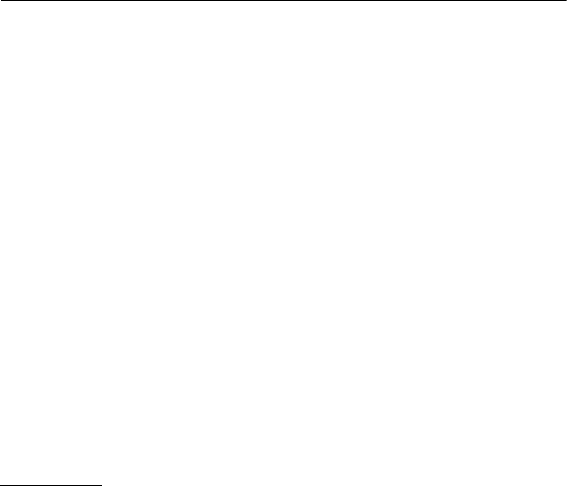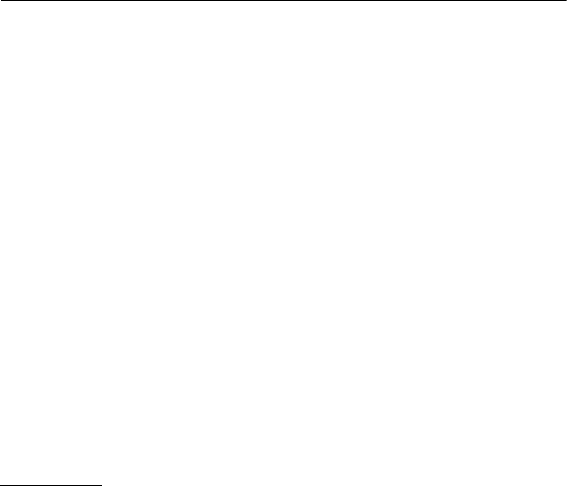
31
To add a ringing tone to a contact, select the contact and Options > Ringing tone,
and the desired ringing tone.
To add a ringing tone to a group, scroll right to the groups list and to a group.
Select Options > Ringing tone and the ringing tone for the group.
To remove the personal or group ringing tone, select Default tone as a ringing
tone.
7. Media
■ Gallery
Select Menu > Gallery.
Use Gallery to store and organize your images, video clips, music tracks, sound
clips, track lists, streaming links, .ram files, and presentations.
To copy files to phone memory or to the memory card, select the folder (such as
Images), scroll to the file or mark the files, and select Options > Organise > Copy
to phone mem. or Copy to memory card.
To set an image as your wallpaper, select Images, and scroll to the image. Select
Options > Use image > Set as wallpaper. To assign the image to a contact, select
Assign to contact.
To download files, select Menu > Gallery, the folder for the file type you want to
download, and the download function (for example, Images > Downl. graphics).
The browser opens. Choose a bookmark for the site to download from.
To create image or video folders and move files to them, select Images or Videos,
and scroll to a file. Select Options > Organise > New folder and the memory, and
enter a name for the folder. Mark the files you want to move to the folder, and
select Options > Organise > Move to folder and the folder.
Edit images
To edit images in Gallery, scroll to the image, and select Options > Edit.
To crop an image, select Options > Apply effect > Crop. To crop the image size
manually, select Manual or a predefined aspect ratio from the list. If you select
Manual, a cross appears in the upper left corner of the image. Scroll to select the
area to crop, and select Set. Another cross appears in the lower right corner. Again