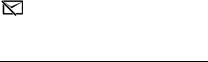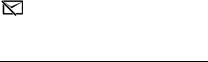
33
Edit sound clip (shown only if you have added a sound clip) — to cut or move the
sound clip, adjust the length of the clip, or remove or duplicate the clip
Edit transition — There are three types of transitions: at the start of a video, at the
end of a video, and between video clips. You can select start transition when the
first transition of the video is active.
Insert — to select Video clip, Image, Text, Sound clip, or New sound clip
Movie — to preview the movie in the full screen or as a thumbnail, save or send the
movie, or cut the movie to a proper size for sending it in a multimedia message
To take a snapshot of a video clip, in the cut video view, select Options > Take
snapshot. In the thumbnail preview view, press the scroll key, and select Take
snapshot.
To save your video, select Options > Movie > Save. To define the Memory in use,
select Options > Settings.
To send the video, select Send > Via multimedia, Via e-mail, or Via Bluetooth.
Contact your service provider for details of the maximum multimedia message
size that you can send. If your video is too large to send in a multimedia message,
appears.
Transfer videos from PC
To transfer videos from a compatible PC, use a compatible USB cable or Bluetooth
connectivity.
The requirements of the PC for video transfer:
• Microsoft Windows XP operating system (or later)
• Nokia PC Suite 6.83 or later
• Nokia Video Manager application (an add-on application to PC Suite)
To transfer videos use Nokia Video Manager, connect the compatible USB cable or
activate Bluetooth connection, and select PC Suite as the connection mode.
To change the default USB connection mode, select Menu > Settings >
Connectivity > USB > USB mode.
Nokia Video Manager is optimized for transcoding and transferring video files. For
information about transferring video with Nokia Video Manager, see the Nokia
Video Manager help.