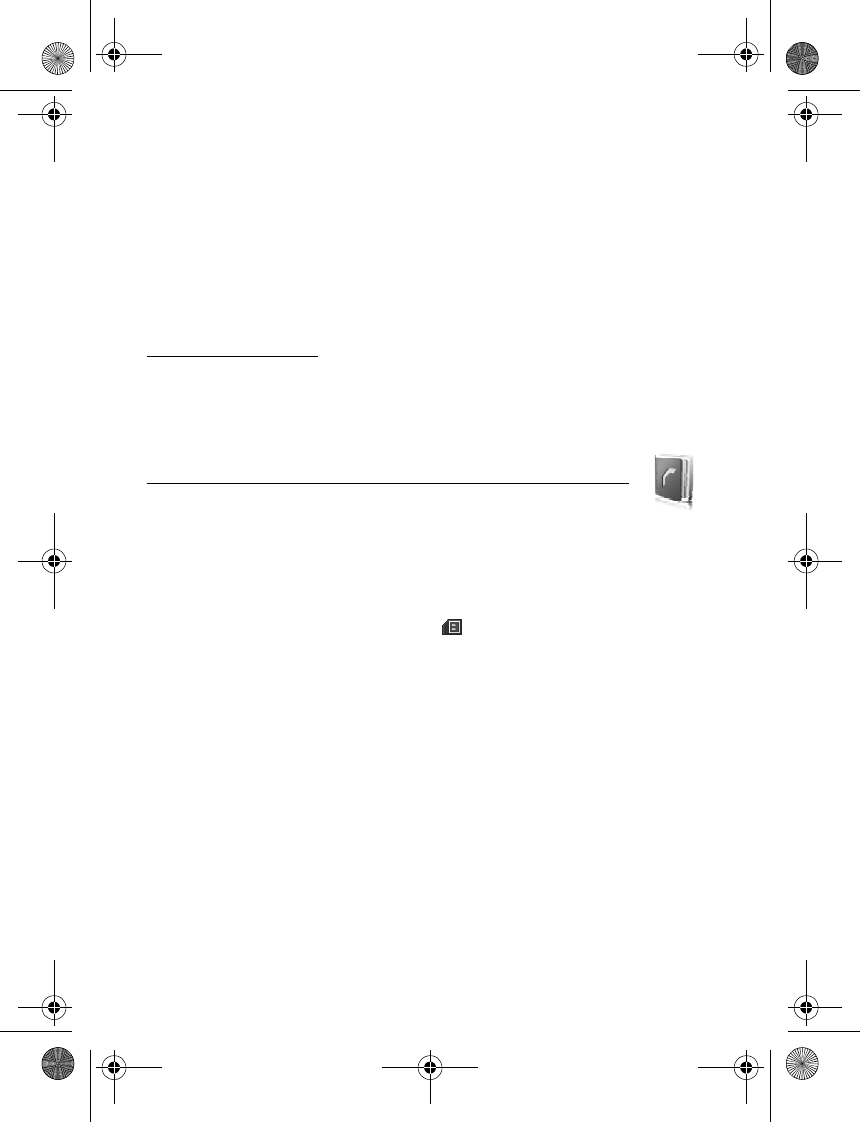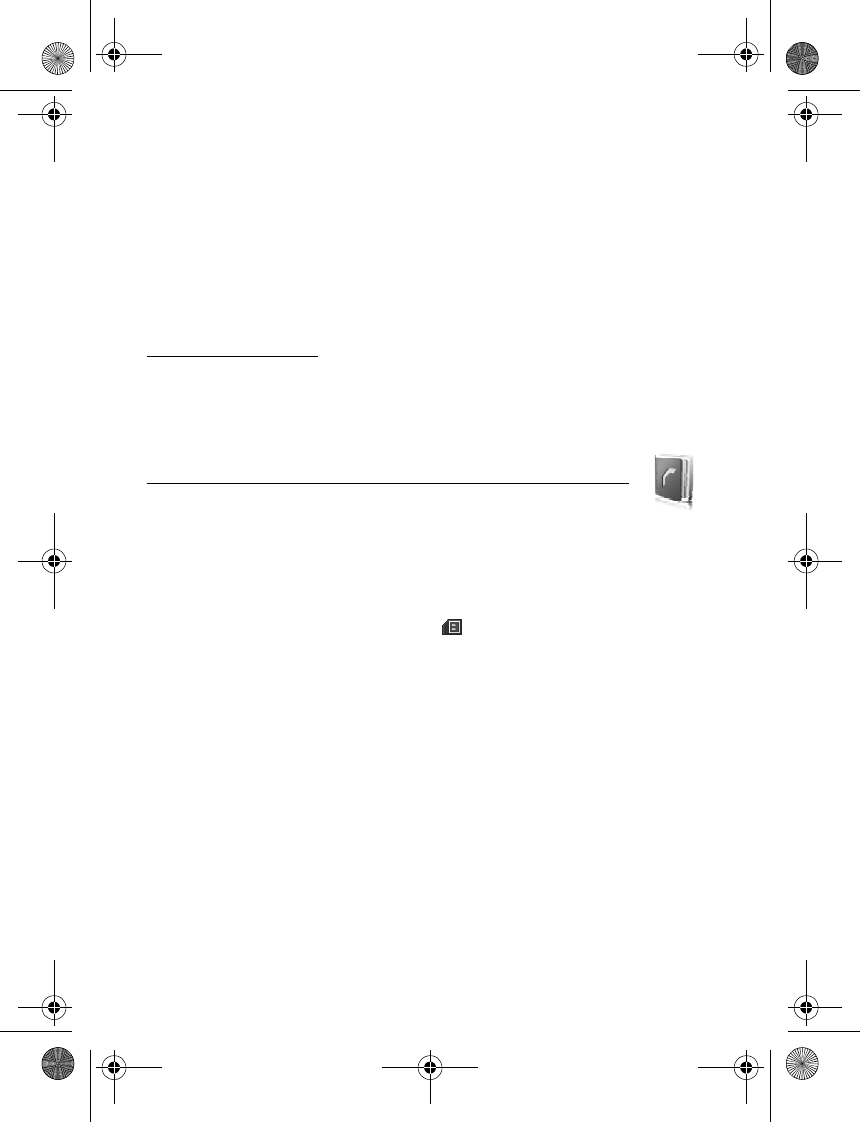
39
After you have selected the slide presentation, you browse or skip slides, or jump ahead, by using
the four-way navigation key. To view your speaker notes, select Notes. To point things out on
the slides, select Pointer to activate a small black round marker, that you control with the
four-way navigation key. Select Options > Slide list to return to the slide list. Select Options >
Applications list to return to the list of applications.
To control the mouse pointer (the cursor) remotely from the phone, select the desktop mode.
After you open the desktop, the phone automatically controls your mouse pointer. To return
to the list of applications, select Options > Applications list.
To quit the Presenter, select Options > Exit.
Secure applications
The folder Secure applications contains downloaded secure applications, used for payment
or ticketing purposes. See ”NFC,” p. 62.
10. Contacts
You can save names and phone numbers (contacts) in the phone memory
and in the SIM card memory.
The phone memory may save contacts with additional details, such as various phone
numbers and text items. You can also save an image for a limited number of contacts.
The SIM card memory can save names with one phone number attached to them. The contacts
saved in the SIM card memory are indicated by .
■ Find a contact
Select Menu > Contacts > Names. Scroll through the list of contacts, or enter the first
characters of the name you are trying to find.
■ Save names and phone numbers
Names and numbers are saved in the used memory. To save a name and phone number,
select Menu > Contacts > Names > Options > Add new contact. Enter the last name, first
name, the phone number and select Save.
■ Save details
In the phone memory for contacts you can save different types of phone numbers, and short
text items per name. You can also select a tone or a video clip for a contact.
6131.ENv1_NFC_9203947_UG.fm Page 39 Tuesday, May 15, 2007 2:52 PM